Group clips let you package multiple clips together for better organization. For example, you could package a karate move comprised of a kick, punch, and turn, and then reuse this Grouped motion on another character. You can import FBX files with multiple takes into one Group clip. See Multiple Takes in the Time Editor.
Once you create a Group clip, you can move, scale, copy, loop, and create transitions for it. The position and any transitions, clip effects, etc. you applied to the individual clips inside the Group remain intact. See Edit Clips inside a Group.
To create a Group clip:
- Drag or Shift-select multiple clips of the same type.
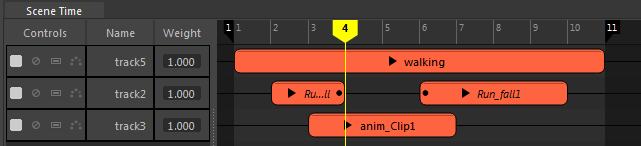
- Right-click them and choose
Create Group
 .
.


Removing clips from a Group clip
To unpack a Group clip, right click it and select Ungroup from the Time Editor Clip contextual menu clip you want to remove and drag it onto another track.