
You can use a pressure-sensitive tablet, for example, Wacom or MS Surface, with the Blue Pencil tool. For best results, make sure to have the latest drivers installed.
When you use a tablet with Blue Pencil, you can
- Use the stylus eraser to erase strokes (unlike other brush-based tools in Maya)
- Adjust the stroke thickness of the Brush and Pencil tools by increasing or lessening the pressure on the tablet
- Adjust the stroke opacity of the Brush and Pencil tools by increasing or lessening the pressure on the tablet
- Create custom strokes for the Brush, Pencil, and Eraser tools using a falloff curve
Tip: When troubleshooting your tablet, experiment with different API settings; it's possible that switching to a different API will give a better result.
To use a tablet pressure settings with Blue Pencil
Right-click the Pencil
 or the Brush
or the Brush
 tool in the
Blue Pencil toolbar and activate the
Enable Tablet Pressure for Opacity and
Enable Tablet Pressure for Size options.
tool in the
Blue Pencil toolbar and activate the
Enable Tablet Pressure for Opacity and
Enable Tablet Pressure for Size options.
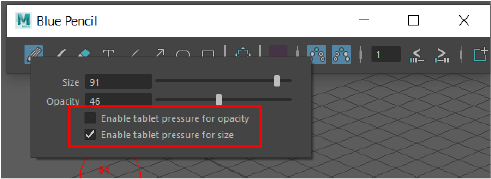
 or the Brush
or the Brush
 tool in the
Blue Pencil toolbar and activate the
Enable Tablet Pressure for Opacity and
Enable Tablet Pressure for Size options.
tool in the
Blue Pencil toolbar and activate the
Enable Tablet Pressure for Opacity and
Enable Tablet Pressure for Size options.
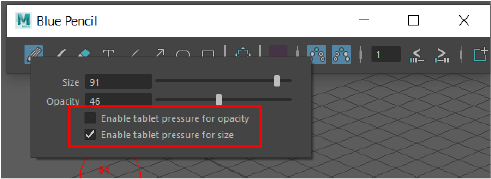
Pencil tablet pressure settings
You can switch the Tablet API in the Tablet API section of the Interface Preferences. (See ) See also Tablet Setup.
To use the falloff curve to create a custom Blue Pencil stroke
- With the
Blue Pencil active, double-click the
Blue Pencil
 icon in the Last Used tool area of the
Tool Box, or click the Tool settings button
icon in the Last Used tool area of the
Tool Box, or click the Tool settings button
 in the upper right corner of Maya to open the
Blue Pencil Tool Settings.
in the upper right corner of Maya to open the
Blue Pencil Tool Settings.
- Click the Pencil
 , Brush
, Brush
 , or Eraser
, or Eraser
 icons in the
Drawing area to expand the settings for the tool.
icons in the
Drawing area to expand the settings for the tool.
- Expand the Pencil, Brush, or Eraser options area to show the Falloff settings, and click Enable Tablet Pressure.
- Select a falloff preset from the options under the Falloff curve, or create your own by changing the curve in the Falloff grid and modifying the settings. See Customize Blue Pencil brushes with falloff curves.
- Click Save Custom Curve to add your curve to the Custom Curve library.
Blue Pencil tablet limitations
The following known limitations occur when using pressure-sensitive tablets and
Blue Pencil:
- There are two issues using a tablet on Windows OS with Windows Ink enabled:
- There is a lag at the beginning of drawing a stroke.
- Single-clicking with the stylus in the Viewport does not work, for example to draw a dot or open the Text box.
If either of these events occur, set the Tablet API setting in the Interface Preferences to Wintab.