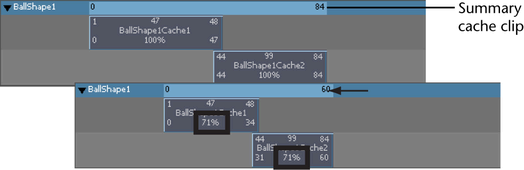You can scale geometry cache clips to speed up or slow down your object’s cached deformations.
Scaling down (<100% of the original cache clip length) a cache clip compresses the deformations in the cache clip so that the resulting deformations appear faster or sped up. Scaling up (>100% original cache clip length) a cache clip stretches the cache clip’s deformations so that the resulting deformations appear to be slower.
To scale geometry cache clips
- In the scene view, select the object whose geometry cache clips you want to scale.
- In the Trax Editor, select the geometry cache clip you want to scale.
- Do one of the following:
- Drag the lower corner clip hotspots to scale your cache clip.
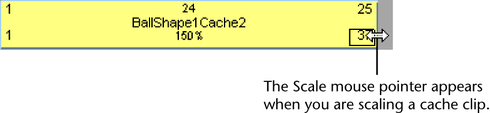
- Double-click the scale value on your cache clip, type a new scale value, then press Enter.
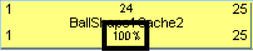
- In the Channel Box, set your cache clip’s Scale channel value.
- Drag the lower corner clip hotspots to scale your cache clip.
To scale multiple geometry cache clips at a time
- In the scene view, select the object whose geometry cache clips you want to scale.
- In the
Trax Editor, Shift-select the geometry cache clips you want to scale.
The cache clip manipulator appears.
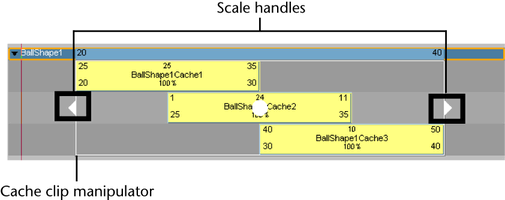
- Drag the scale handles to the left or right to scale all the selected cache clips at the same time.
To scale all of an object’s geometry cache clips
- In the scene view, select the object whose geometry cache clips you want to scale.
- In the
Trax Editor, drag the left or right sides of the summary cache clip to scale all the selected object’s geometry cache clips.