To open Clip Layer attribute contextual menu
- Right-click the Clip Layer attributes of a Time Editor Clip Layer in the Roster.
Note: Clip Layers have two different contextual menus, depending on whether you right-click the Layer track in the Roster side of the Time Editor or the Time View area.
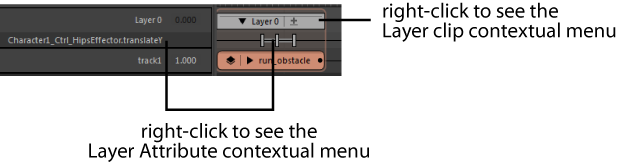
Note: The Time Editor does not support Animation Layers. Instead, use the Time Editor Clip Layers to alter animation on existing clips. You cannot drive animation with
both Animation Layers and Clip Layers as this will create conflicts.
- Select Node
- Lets you select the associated Roster node in the
Node Editor, which lets you drive layer attribute inputs using a custom Dependency Graph (DG) network. To do this, select this option, open the
Node Editor and press
F to locate the Roster node.
Attention: Be careful not to accidentally click in empty areas of the Node editor or Time Editor before pressing the input and output connections button or the node is deselected.
-
If you select this option while right-clicking on a layer attribute in the Roster
- The associated Roster node for this attribute is selected.
- Remove Attribute
- Removes all attributes of the selected object(s) from the selected layer(s). This helps you clean up layers that are cluttered with attributes you are not keying.
- Add Expression
- Opens the Expression Editor so you can create an expression attribute that lets you control the Layer clip attributes over time. See Animation Expressions for more on expressions and their uses.
- Edit Expression
- Opens the Expression Editor so you can edit your expression attribute.
- Remove Expression
- Deletes the expression attribute from the Layer.