- Click the Time Slider Bookmark icon
 in the
Range slider or press
Alt (Option) +
T
in the
Range slider or press
Alt (Option) +
T
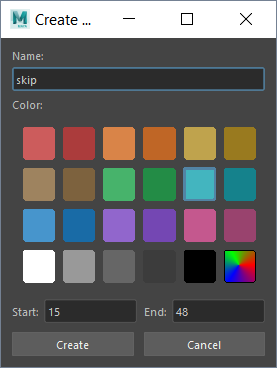
The Create Bookmark window
The Bookmark window is where you can set the color, name and duration or location of Time Slider Bookmarks.
- Name
- Choose a name for you bookmark. The name appears as a tooltip when you hover over the bookmark.

Hover over the Time Slider Bookmark and its name appears
Note: If no name appears, go into and makes sure that the Display Tooltips option is active in the Popup Help area. - Color
- Set a colour for your Bookmark from the color tiles displayed.
- If you want a custom color, click the Spectrum tile and a Color Chooser window opens. The Spectrum tile becomes the color you select, but if you select it again, it once again opens the color chooser.
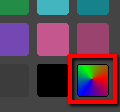
The Create Bookmarks Spectrum tile
- The tile reverts to the spectrum color when you close the window.
- Start/End
- Set the beginning and end frames for the bookmark length.
- The Start and End fields are filled with the selected frame values, if frames are selected on the Time Slider when you open the Create Time Slider Bookmark window. If no frames are selected, the Start and End fields are filled with values from the current and next Bookmark.