You can remap animation using a namespace.
- Ensure that your Namespaces are hierarchical and that all objects are mapped recursively under the selected namespace. See Create namespaces.
- Right-click an Animation Source under the
timeEditor
Outliner node and select
Remap and create clip from Namespace. This menu lists all namespaces currently in the scene.
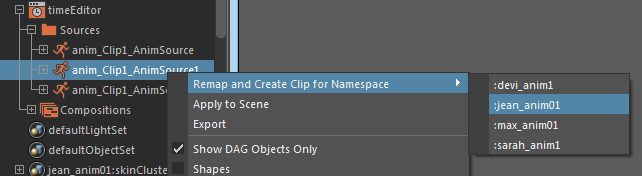 Note: This contextual menu appears only if an Animation Source is selected.
Note: This contextual menu appears only if an Animation Source is selected. - Select one of the Namespaces listed and the Roster Mapper appears so you can map object names in the Animation Source to the identical object names in the selected namespace. Use the Roster Mapper to change the mapping or delete unwanted mappings.
- To apply mapping results to a clip on the currently selected track (or new track) at the Current Time Marker, ensure that the clip hierarchy matches what was mapped in the Roster Mapper.
Tip: You can perform the same process with a clip that is already in the Time Editor if you right-click it and select
Remap from the
Time Editor Clip contextual menu. This creates the clip on a new track. However, if you right-click a track (not a clip) you can then select where the clip will be created by positioning the Current Time Marker where you want the clip to appear.