You can flip an object by rotating it 180 degrees on an axis by selecting it and entering 180 in the corresponding axis of the Channel Box.
Another way to do this is to use Scale with a value of -1 on an axis in the Input box, at the right end of the Status line (toolbar). Scaling an object to 1 doesn't change its size, so scaling it to -1 makes it the same size but facing the opposite direction.

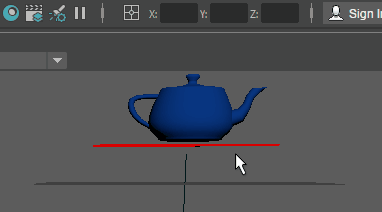
Scaling an object by a negative amount in one or more directions has the same effect as flipping it across its axes.
- Select the object you want to flip and click the Scale Tool (or press R).
- In the
Input box at the right end of the
Status line (toolbar), click the icon beside the text box and select
Relative Transform.
 Note: Relative Transform moves objects in reference to their current position, while Absolute Transform moves the objects or components with reference to the scene's origin. (If you select Absolute Transform, make sure that your object's Scale transform values are frozen (or set to 1) since entering these values in the Input box will reset them.)
Note: Relative Transform moves objects in reference to their current position, while Absolute Transform moves the objects or components with reference to the scene's origin. (If you select Absolute Transform, make sure that your object's Scale transform values are frozen (or set to 1) since entering these values in the Input box will reset them.) - In the text box for the axis your want to flip your object across, type -1 for that axis.
For example, to flip the object across Y, type -1. To flip the object across X and Z, type -1 in the X and Z text boxes.
- Press Enter.