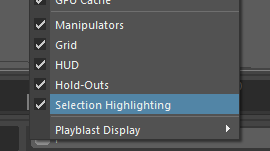This Show menu displays above the scene view, or above each view panel in a layout with multiple scene views.
| Hotkey | Toggles visibility |
|---|---|
| Alt + 1 | NURBS curves |
| Alt + 2 | Polygon meshes |
| Alt + 4 | Image planes |
| Alt + 5 | Wireframe/Shaded |
- Isolate Select
-
Lets you show only certain objects or components in your scene. Each panel maintains its own Isolate Select settings.
Unlike the Hide commands, Isolate Select lets you isolate components (polygon vertices, faces and edges, NURBS CVs, or subdivision surface mesh faces) and objects, and only affects the display, not rendering.
Note: Isolate Select does not work with vertices or edges on subdivision surfaces. - Grid
- Allows you to turn the grid off in a single panel.
Isolate Select options
- View Selected
- Activates or deactivates
Isolate Select. When activated, the word Isolate appears at the bottom of the panel, indicating that the current selection is isolated.
Hotkey: Ctrl + 1
- Auto Load New Objects, Auto Load Selected Objects
- Turn on to automatically update the
Isolate Select panel when you add new objects or change your selection. If turned off, you must use the
Load,
Add, or
Remove Selected Objects
options to update the panel.
Note: Auto Load New Objects is on by default.
- Load Selected Objects, Add Selected Objects, Remove Selected Objects
- If the Auto Load options are off, you can use these options to control the Isolate Select display. Select items from the scene and then load, add, or remove them as needed. Note that Load Selected Objects replaces the display with the current selection, while Add Selected Objects adds the current selection to the selections already displaying.
- Bookmarks
- Lets you bookmark an isolated selection. To create a bookmark, select
Show > Isolate Select > Bookmarks > Bookmark Current Objects. Select the option box if you want to name the bookmark; otherwise, a default name is used.
To view bookmarked items, select Show > Isolate Select > Bookmarks > BookmarkName. Select it again to turn it off and return to the previous view. You can view multiple bookmarks at the same time. Bookmarks are saved with the scene as a set.
Playblast Display
Expand this menu to hide elements from any Playblasts.
The default is Show.Selection Highlighting