You can match the attribute values of one or more target objects to those of a chosen source object in several different ways:
- Modify > Match Transformations is a quick and easy method for matching the basic transform attributes or pivots of one object to another.
- Edit > Transfer Attribute Values also allows you to match a wider range of manually or automatically chosen attributes between objects as well as input connections. This makes it useful for matching things like animations.
To match target objects' basic transform values to those of a source object
- Select the target object(s) in the scene.
- Shift + select the source object last.
- Go to and select the type of transform you want to match.
To transfer a general or specific selection of attribute values from a source to a target object
- Select the source object in the scene.
- Shift + select the target object.
- (Optional) Select the specific attributes you want to transfer in the Channel Box.
- Select and set the Transfer Attribute Values Options.
- After setting options as required, select Apply or Apply and Close.
Transfer Attribute values example
The command allows you to transfer more than just basic transform values. You can also use it to transfer any identically named attributes and input / output connections as well.
For example, the Values option in its settings menu allows you to copy all identically named attributes from the source to the target. In the following example, the scale attribute is copied from the arrow to the cylinder when Values is on. When Values is off, the cylinder remains its original size.
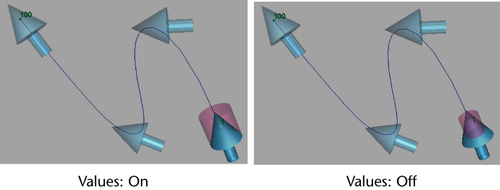
The In connections option allows you to duplicate or transfer all incoming connections from the source node to the target node. This is useful for copying or transferring animation from one object to another respectively. You can see the differences in the following example:
- If In connections is off, the cylinder copies the initial values of the arrow, but does not animate since its movement is dependant on input from the curve.
- If In connections is set to Share with source then both the arrow and cylinder animate since they both have incoming connections from the curve.
- If In connections is set to Transfer from source then only the cylinder animates because the incoming connection is moved from the arrow to the cylinder.
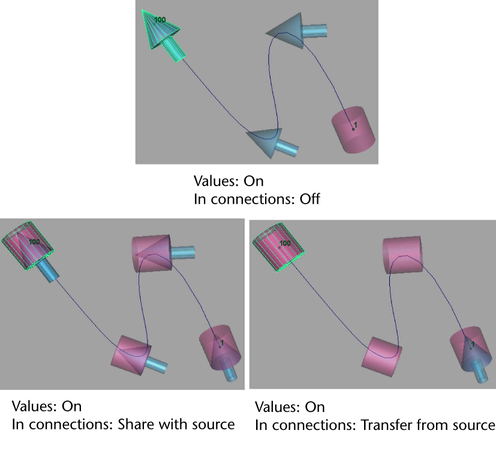
Unlike incoming connections, you can only transfer outgoing connections.