While the particle display and diagnostic color settings can be useful for previewing some aspects of a Bifröst simulation, they do not provide a good sense of the fluid's surface details. You can adjust some display options on the shape object to see the surface better.
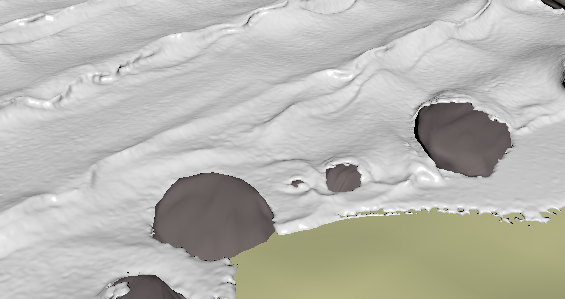
You can also use Bifröst shapes to view the surface of colliders and guides after voxelization. This can help diagnose issues such as inaccurate collisions that might be fixed by adjusting the collider's Conversion properties, for example by setting Mode to Solid (Robust).
View the liquid surface
- In the liquid shape's Display attribute group, turn on Voxels.
- Optionally, turn off Particles.
- In the Voxel Display attribute group, turn on Diagnostic Color.
View the collider or guide surface
- Display the main container node in the
Node Editor.
For more information about working in the Node Editor in general, see Use the Node Editor to create node networks.
- Add a bifrostShape node to the graph.
- Connect the container's
Solid (for colliders) or
Guide output to the shape's
Object input.
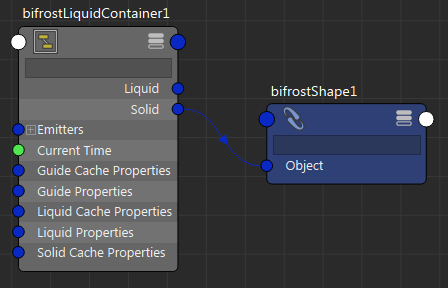
- In the shape's Display attribute group, turn on Voxels.
- Optionally, assign the shape a shader of your choice.