Move guides using the Add or Moves Guides tool
- In the XGen Editor, select this icon
 to activate the Add/ Move Guides tool.
to activate the Add/ Move Guides tool. - Press Ctrl + select a guide, and then drag the guide to the desired location.
Delete a guide
To
- Select the guide then press
 .
.
Copy and paste guide shape
You can copy a guide's shape and paste it to other guides in the Description using the Copy Guide Shape and Paste Guide Shape marking menu options.
You can also use the Copy Guides utility. See Copy Guides options.
To copy and paste guide shape using the marking menu
- Right-click the guide that has the shape you want to copy, and then select Copy Guide Shape from the menu that appears.
- Press Ctrl + select the guides the guide you want to copy the shape to.
- Right-click, and then select Paste Guide Shape.
The selected guides now have the pasted guide shape.
Mirror guide position and shape
You can use the Mirror Guide tool to mirror guide position and shape across the X-axis of your polygon mesh. Use this to generate two areas of primitives that are symmetrical, such as eyebrows and hair grooms.
- Select the guides you want to mirror across the geometry's X-axis.
- From the XGen toolbar, click the
 icon.
icon. XGen adds new guides at positions and with shapes that mirror the selected guides.
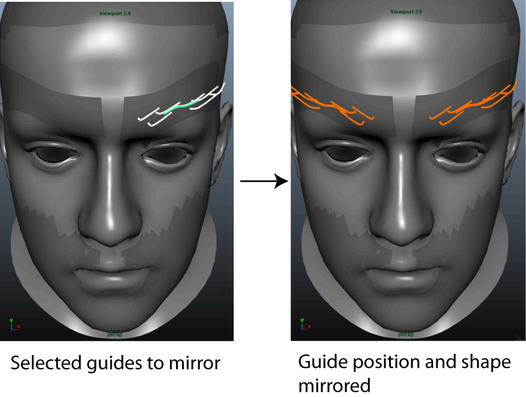
Increase the number of guide control vertices
To create more complex and interesting shapes as you groom spline primitives, you may need to add more control vertices to the guides. The guides in a Description can have different numbers of control vertices.
To add control vertices to selected guide
- In the Outliner, select the guides you want add CVs to.
- With the Description selected in the XGen Editor, click the Primitives tab.
- In the Primitive Attributes section beside Guide Tools, click Rebuild.
- In the Rebuild Guide window increase the CV Count value, and click OK.
Maya rebuilds the selected guides with the set number of control vertices.