- Select the character mesh or polygon faces of the mesh that you want to populate with groomable splines.
In this example, the polygon faces around the character's mouth and lower face are selected.
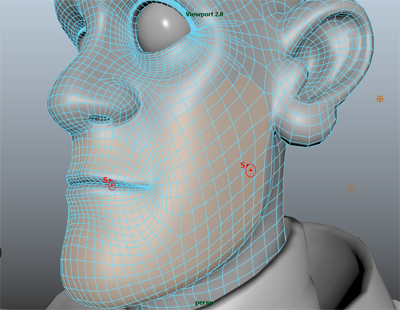
- In the XGen Editor, set What kind of Primitives are made by this Description? to Groomable splines.
All other options in the Create XGen Description window are set automatically for groomable splines.
- Click Create.
XGen creates a new Description and adds groomable splines to the selected faces. While working with the groomable spline brush tools, you do not need to display the preview of default splines. Turn off the preview to better see the groomable splines and to increase viewport interactivity.
- To turn off the default spline preview, do the following:
- In the XGen toolbar, click this icon
 beside the Preview
beside the Preview  icon, and turn off the Update Preview Automatically in the menu that appears.
icon, and turn off the Update Preview Automatically in the menu that appears. - If default splines appear in the scene, click this
 to clear the default spline preview.
to clear the default spline preview.
- In the XGen toolbar, click this icon
- Click the Grooming tab, and in the Settings section, set the following:
- Density: 40.
This sets the number of primitives created by XGen over a given area. Use this value and then increase or lower as needed.
- Sampling: Nearest or Interp.
For grooms with high Density values, Interop produces the best result, but can slow viewport interactivity.
Important: When you set Sampling to Linear, all brush operations are removed when you change the Density value. If this occurs, you can retrieve the data by importing the Ptex files saved in the set Export location. See XGen Editor File menu. - TPU to 30.0.
This sets the texels per-unit resolution of the Ptex maps the grooming brushes create. When you use the brushes, XGen creates Ptex maps for the attribute values as you brush. Higher resolution maps produce better results. See Groomable spline maps.
Notice that groomable splines now cover each face on the selected mesh. In this example, you want splines to display only in the areas you brush. You can do this with the Length brush.
Set spline length and shape using the Groom brushes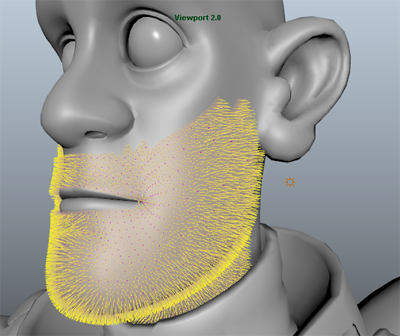
- Density: 40.