You can add objects to create effects on smooth skinned geometry when it is at any pose.
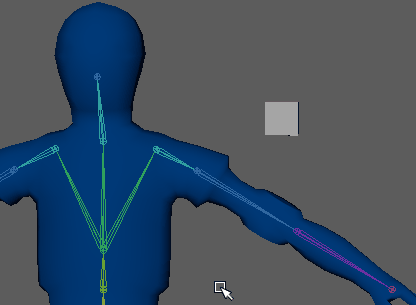
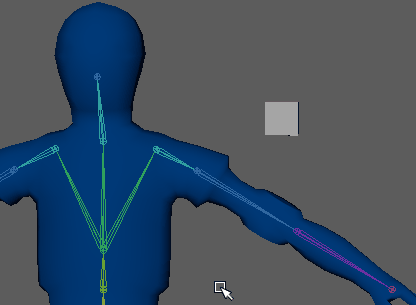
However, adding an influence object to smooth skinned geometry when not at the bind pose produces slightly different results than when at the bind pose. For example, if you add an influence object to geometry that is not at its bind pose, some deformation can occur where you place the influence object because of a redistribution of weights in that area.
To add an influence object
- Position the influence object.
- Select the skin or skin object(s) (for example, NURBS surfaces) that you want the object(s) to influence.
Note: This process does not work with individual components. Use the Dropoff setting in the Edit Influences Menu to limit the range of influence.
- Select the influence object.
- Select .
- Set the Add Influence options in the Edit Influences Menu, then click Add.