You can assign a visibility setting to animation controllers so that they appear only when your mouse passes near them. This can be useful for decluttering the viewport when you work with scenes that have many sets of controllers.
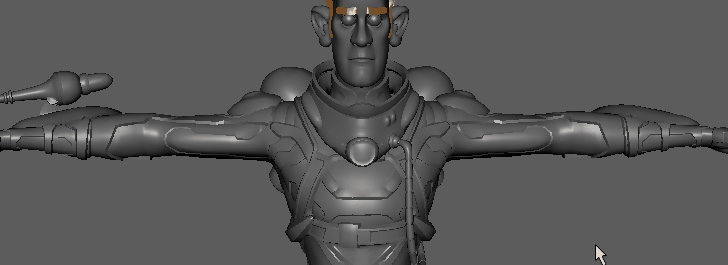
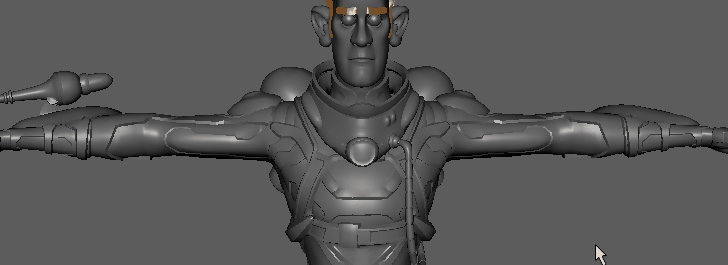
To set controller visibility
- You must have a rig with controllers set. To set controllers on a rig, see Tag objects as controllers.
- Locate the <controller>_tag attribute in the Attribute Editor.
- Select
Show on Mouse Proximity in the
Visibility Mode menu to assign distance-based visibility to the controller.
Note: If your Controllers don't appear, make sure Show Controllers is active in the menu.
If you have a controller hierarchy set for your rig, select Inherit Parent Controller to set the Visibility mode for the parent and selected children nodes. This lets you toggle visibility on or off from a single location.
Note: With Viewport 2.0, you can filter scenes for Controller objects independent of their type (NURBs, locator or shape) in the Display >
Show submenu. See
Working with Viewport 2.0.
If you are using curves as rig controllers, you can use the Always Draw on Top option in the curve shape tab of the Attribute Editor Object Display section to have the curve stay visible even when it is occluded.