
Depending on your workflow, it can be useful to set up alternate ways of representing and visualizing joint objects.
To change how joints display
- Select the joint.
- In the Attribute Editor, select the jointn node tab.
- In the
Joint section, select a draw option from the
Draw Style drop-down list.
For example, you can select Multi-child as Boxto have the bone for a joint with multiple children display as a box. This can be a useful way to visually represent joints such as the pelvis or shoulders, or you can choose Joint so you can see only the joint spheres, which is useful when working with rigs with multiple child joints where it can be difficult to view joint influences.
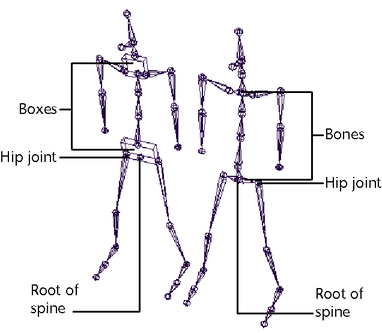

The different Joint Draw styles: A. Bone (the default setting), B. Multi-child as Box, C. None, and D. Joint
See Draw Style for more information on the display options.