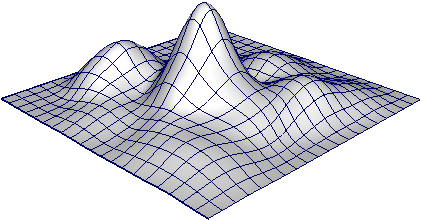This example shows you how to quickly model an object using the Soft Modification Tool to push and pull the surface like a piece of clay without creating deformation history.
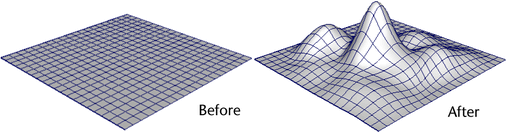
- Select Windows > Settings/Preferences > Preferences to open the Preferences window.
- Select Selection, turn on Click Drag Select, and click Save to close the Preferences window.
- Select the object you want to modify, and select
to delete history on the object.
By deleting history on the object, and turning off the Preserve History option (see below), the Soft Modification Tool will attempt to remove the deformation history on the object.
- Clear the selection (so the object is no longer selected).
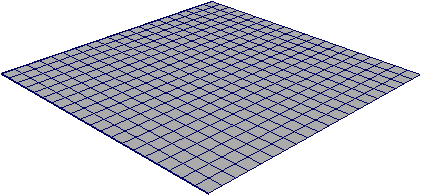
- In the
Rigging menu set, select
Deform > Soft Modification >
 , and set the following:
, and set the following:
- turn off Preserve History
- turn off Mask Unselected
- turn off Falloff Around Selection
Then click Soft Modification.
- Click the part of the object you want to modify, and drag in the direction you want to deform the object.
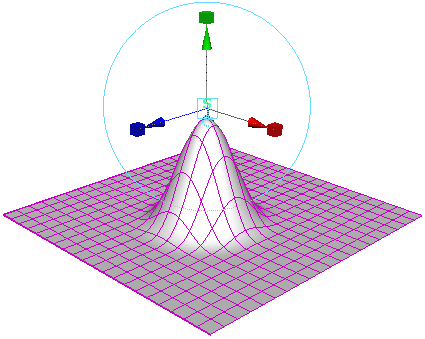
- Continue dragging different parts of the object to create the desired shape.