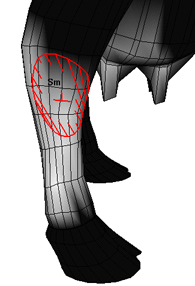
You can paint rigid skin point weights with the Paint Cluster Weights Tool, the same tool you use to paint cluster deformer weights. For more information about the Paint Cluster Weights Tool, see Deform > (Paint Weights) Cluster.
Painting rigid skin point weights uses a different painting tool than the tool for painting smooth skin point weights.
To paint weights on a rigid bound skin
- Select the rigid skin object you want to paint weights on.
- Go into smooth shading mode (select Shading > Smooth Shade All or press the default hotkey 5).
- Select
Deform > (Paint Weights) Cluster >
 .
.
- Check that
Color Feedback is turned on in the
Display section.
Color feedback helps you identify the weights on the surface by representing them as grayscale values (smaller values are darker, larger values are lighter).
Tip:
You can use the default hotkey
 +c
(Linux and
Windows) or
+c
(Linux and
Windows) or
 +c (Mac OS X) to turn
Color Feedback on and off outside the
Tools Settings Editor.
+c (Mac OS X) to turn
Color Feedback on and off outside the
Tools Settings Editor.
- Select the joint cluster you want to paint weights on. In the
Paint Attributes section of the
Tool Settings window, click the jointClustern.weights button and select the appropriate joint cluster weights name from the pop-up menu.
Tip:
If you are painting on a single surface, you can skip step 3 and select the joint cluster without opening the Tool Settings window by
 -clicking the surface and selecting the appropriate joint cluster weights name from the
Paint command submenu.
-clicking the surface and selecting the appropriate joint cluster weights name from the
Paint command submenu.
- Select a brush, paint operation, and value and define other settings as required. See Deform > (Paint Weights) Cluster.
- Drag the brush across the cluster.
Tip:You can quickly pick weight values from one cluster and paint them on another cluster or the same cluster using hotkeys. Do the following:
- Select the cluster with the weight values you want to pick.
- Hold down the Pick Color Mode hotkey (default hotkey: /), click the area of the cluster with the weight you want to pick, then release the hotkey.
- If you are painting the picked weight on the same cluster, drag the brush across the cluster.
- If you are painting the picked weight on another cluster, select that cluster, then drag the brush across it.