
To send a CAT character to Maya
- In 3ds Max, create a CAT bipedal character and position it in a T-stance. (See
Prepare a skeleton for HumanIK.)
Note: A T-stance is required to ensure that your CAT character has a valid skeleton definition once it is transferred to HumanIK in Maya.
- Select a spine bone and open the Modify panel.
- Set the
Spine Control to
Keyframed and click
Yes in the warning dialog box that appears.
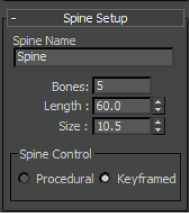
- Repeat steps 3 and 4 for the neck bone.
- Select your CAT character and send it to Maya (
 > Send to > Send to Maya > Send as New Scene).
> Send to > Send to Maya > Send as New Scene).
Selecting one element of your character will send the entire character to Maya.
Note: If your CAT character is not a valid biped, it will be sent to Maya without a skeleton definition. If your CAT character is a biped with extra limbs, the bipedal part of the structure will be converted to HumanIK and the remaining limbs will be converted to simple joints.Maya opens and loads your CAT character as an HumanIK character with a valid skeleton definition. Any animation that you transferred from 3ds Max is baked on to your character's HumanIK skeleton and/or simple joints.
- Animate this HumanIK character in Maya.
To use a HumanIK Control rig, open the HumanIK window (Skeleton > HumanIK or Window > Animation Editors > HumanIK) and ensure that your character's name displays in the Character menu.
-
Select Control Rig from the Source menu. If your character does not have a Control rig, selecting this option automatically creates a new rig.
To retarget animation from another HumanIK source, assign the other HumanIK character as the Source to your CAT character.
To update animation on your CAT character in 3ds Max
- In the
HumanIK window, click
 > Bake > Bake To Skeleton.
> Bake > Bake To Skeleton.
- Do either of the following to send your animation back to 3ds Max:
- Click the Update button in the Maya status bar.
- Select
File > Send to 3ds Max > Update Current Scene.
The changes you made in Maya are now available in your original 3ds Max scene.