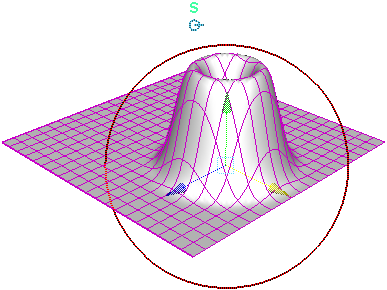This example shows you how to interactively deform an object using the Soft Modification Tool.
- In the Rigging menu set, select Deform > Soft Modification.
- Click the part of the surface you want to modify.
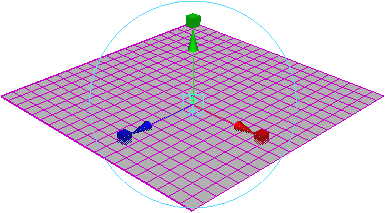
- Move the manipulator to create a deformation.
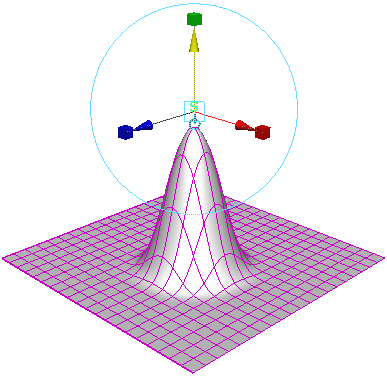
- Click the cycling index to display the falloff manipulator.
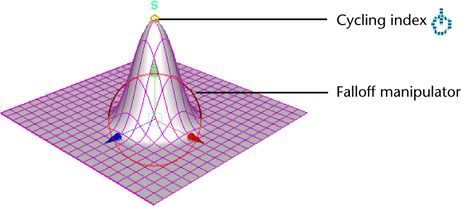
- Drag the falloff manipulator circle to adjust the falloff radius.
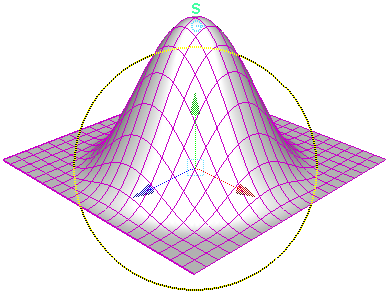
- Adjust the softMod node Falloff Curve to interactively adjust the falloff of the deformation.
- Move the falloff manipulator to re-position the deformation.