
This topic explains how you can control how the location of the Proximity Wrap driver influences the deformation of the inputGeometry of the proximityWrap.
- Driver geometry deformation
- Driver transformation
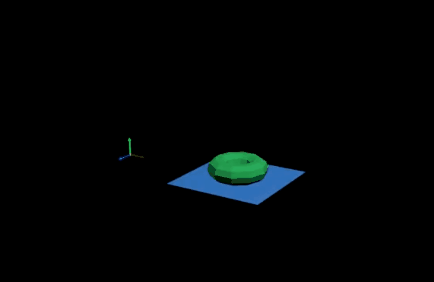
In the preceding example, the blue plane is the driver, affecting the green torus. The vertices of the blue plane are deformed by Morph and Cluster deformers.
The Morph deformer creates the bend in the plane but is not scaling or rotating it. The Cluster deformer visually "scales" the geometry by moving the verts but note that the driver does not know this actually represents a scaling. The Transform of the driver adds another level of scaling and translation.
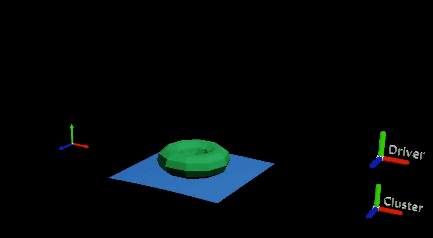
When using only the moved verts, the torus seems flattened
When the driver only uses the moved verts, the torus appears to become flattened since it stretches with the plane but maintains its original height. This is because the Proximity Wrap is not using any actual transform information, only the moved driver verts.
If you want to the driver to take the Transform into account, deactivate the Use Transform As Deformation option in the Driver area of the Attribute Editor Proximity Wrap settings. (See Driver Attributes in the Proximity Wrap options.
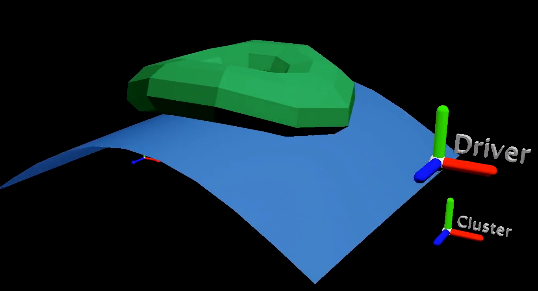
With Use Transform As Deformation turned off, the torus scales with the Driver but not the Cluster deformer
To address this, you can provide the Proximity Wrap with additional information.
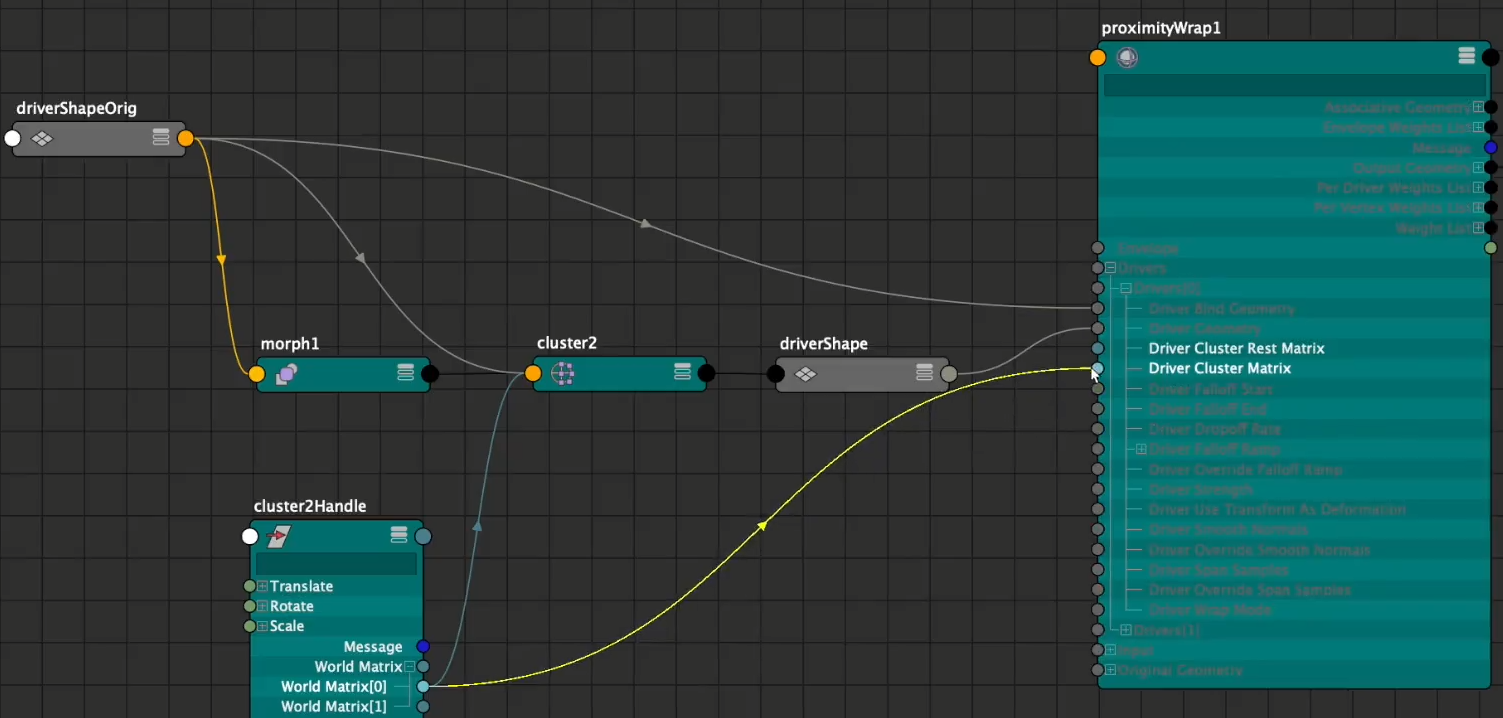
Connect the Cluster handle World Matrix attribute to the Proximity Wrap's Driver Cluster Matrix to take the implied transform from the Cluster deformer into account.
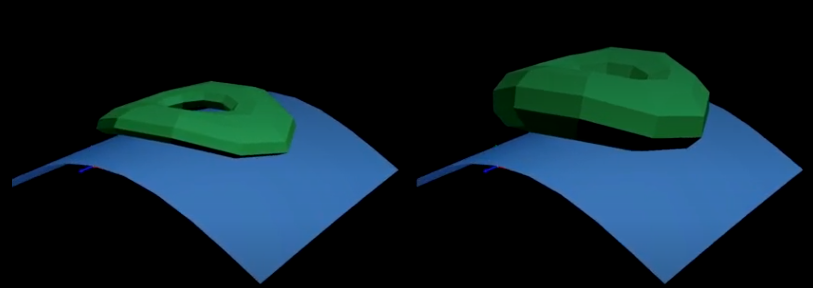
Left: Only moved verts used, Right: all transformation used.