Modify curves

Add CVs
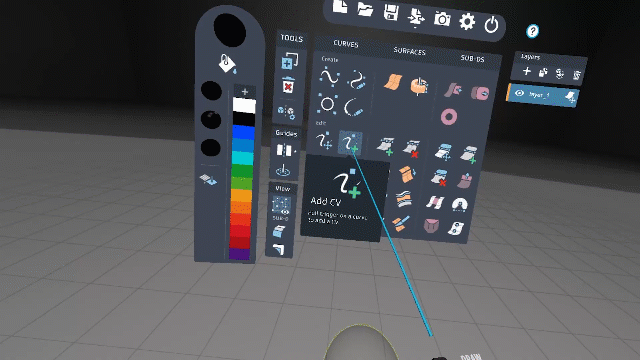
- Select the Add CV tool
 .
. - Place the stylus on the curve where you want to add the CV and pull the trigger.
- You can hold the trigger before placing CVs and move your hand to adjust the placement on the curve.
Delete CVs
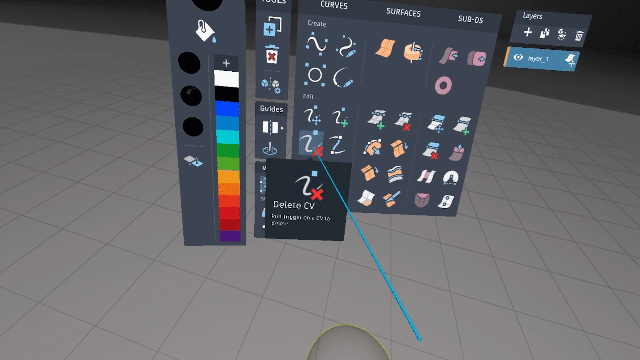
- Select the Remove CV tool
 .
. - Place the stylus on the CV and pull the trigger.
Resize the curve thickness

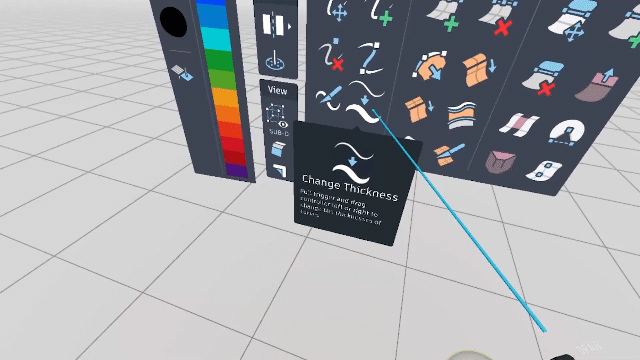
- Select the Curve Resize tool
 .
. - Hover the stylus over the curve you want to resize.
- Pull the trigger and drag left or right to decrease or increase the curve thickness.
- Release the trigger to complete.
Aligning curves
Use the Align tool to align two curves.
- Select the Align tool
 .
. - Hover the stylus over a CV, then pull and hold the trigger. The CV highlights and a line appears indicating the tool is looking for a target input.
- Drag the line to the target CV. The source CV moves into alignment with the target CV.
- Release the trigger to complete.
Slice a curve into two segments
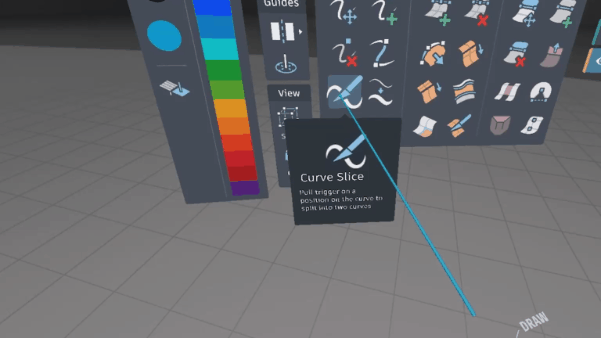
Select the Slice Curve tool
 .
.Position the stylus where you want to split the curve.
Tip:Prior to cutting, you can hold the trigger and move the Tool Hand to adjust the position of the cut more accurately.
Pull the trigger to make the cut.
Join two curves
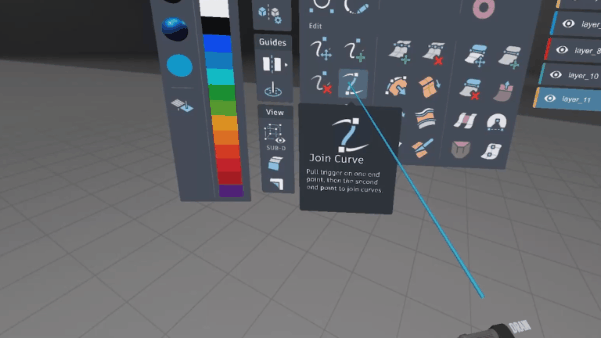
- Select the Join Curve tool
 .
. - Pull and hold the trigger on one end point, then drag to the second end point.
- Release the trigger to complete.