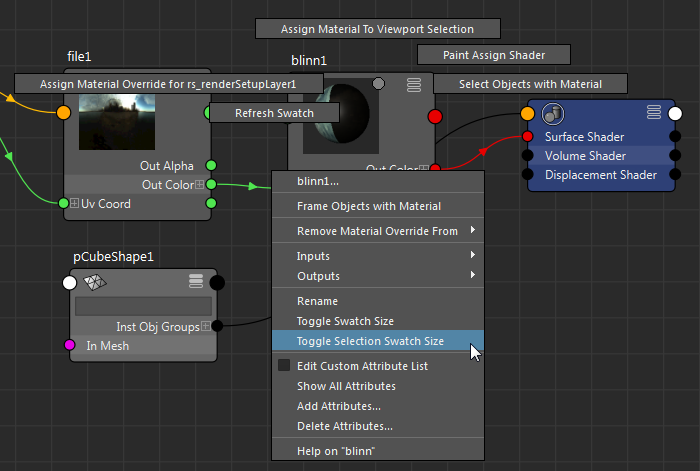This topic is applicable to both the Node Editor and the Hypershade window.
In any view mode, you can toggle between a larger and a smaller version of the node swatch by clicking
 in the toolbar. All nodes are affected if you click the icon without selecting any nodes.
in the toolbar. All nodes are affected if you click the icon without selecting any nodes.
Alternatively, you can right-click the node and selecting Toggle Swatch Size or Toggle Selection Swatch Size from the node marking menu.
Toggle Selection Swatch Size affects all selected nodes. Toggle Swatch Size affects only the node from which you selected the menu item.
You can also use the hotkey v, however it applies only to the Node Editor and not the Hypershade.