You can design your own preset where you set up the interface to include the options and settings specific to your needs. You can then share this preset with others.
To create a custom preset
- Select
File and click the option box next to
Import,
Export All, or
Export Selection.
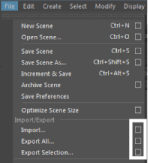
The Options dialog box appears.
- Select
FBX export from the
General Options
File type menu.
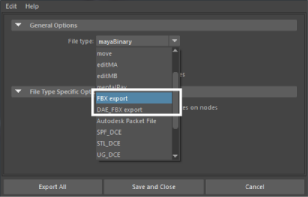
File type menu
The Edit Preset button appears in the File Type Specific Options.
- Click
Edit Preset to show the
Export/Import Options dialog box.
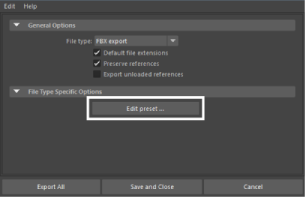
Edit preset option
The Edit Preset dialog box is split into two sections, with a tree view of the FBX options in the left section.
- Select, then right-click elements in the Tree View to access the
Edit options.
See
Edit mode options.
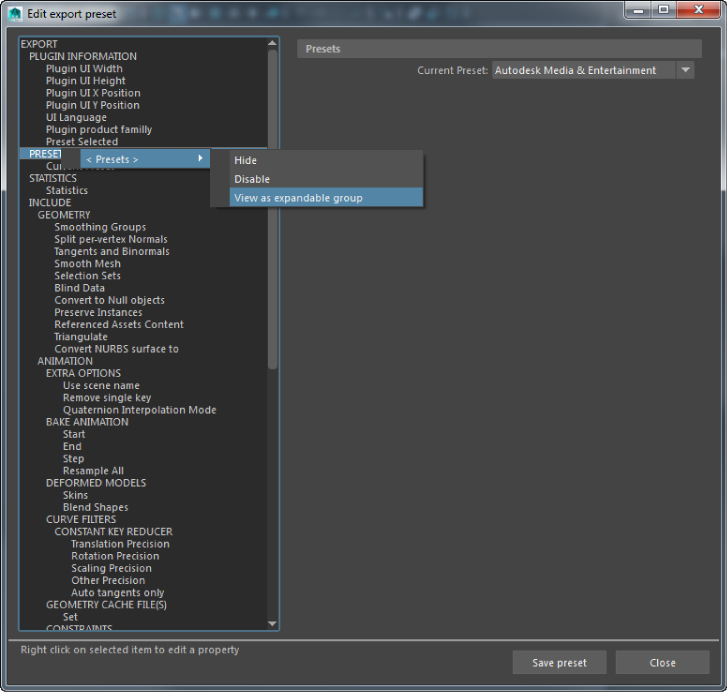 Note: Some edit options are common to all structure levels, while some are specific to a particular structure level. You can apply some options at any level of the options structure. See Edit mode options.
Note: Some edit options are common to all structure levels, while some are specific to a particular structure level. You can apply some options at any level of the options structure. See Edit mode options. - Click Save preset.
- In the
Saving new preset dialog box that appears, type the name of the new preset. For example, “MyNewPreset”.
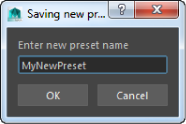
The new preset appears in the Maya FBX plug-in the next time you load Maya.

The FBX plug-in stores custom presets in a file so you can share them. By default, you can find custom preset files in your \maya\FBX\Presets directory.
Bake Animation Start/End/Step values cannot be saved in presets. The Maya FBX plug-in always derives these values from the exported scene.