To simulate fog, smoke, dust, or other atmospheric effects with Maya software rendering, you create a volumetric primitive (shape) and assign one of Maya’s volumetric materials to the shape.
Attention:
Environment fog cannot cast shadows. If you want to cast shadows, use Light Fog.
To create environment fog
- In the
Render Options section of the
Maya Software tab of the
Render Settings
window, click the map button beside the
Environment Fog
attribute. Maya automatically creates an environment fog node and an environment fog light node (an ambient light).
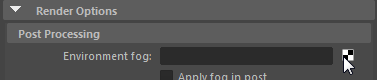
- Choose between Simple Fog or Physical Fog. For more information on each of these fog types, see Environment Fog.
- Place the environment fog as desired. To position the environment fog interactively, press the hotkey t to display the camera/light manipulators. Alternatively, you can choose
Display > Rendering >
Camera/Light Manipulator and select among different types of light manipulators.
For more information regarding manipulators, see Show, hide, or resize a light manipulator.

To adjust the depth range for environment fog
- To make environment fog fill a specific region (between two distances from the camera), set Distance Clip Planes to Fog Near/Far and adjust the Fog Near Distance and Fog Far Distance attributes.
To adjust the vertical range for environment fog
- To make environment fog fill a specific vertical region, turn on Use Height and adjust the Min Height and Max Height attributes. To make the edges of the region gradually blend, adjust the Blend Range attribute.
To create variations in environment fog’s density and color
- To create variations in the density and color of environment fog across the camera’s view, turn on Use Layer and assign a texture to the Layer attribute. (You may need to limit the Blend Range, and increase Volume Samples for the environment fog shape to see the effect.)