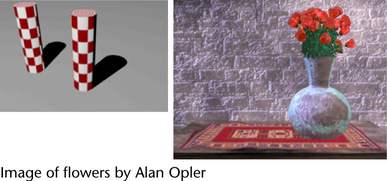
Depending on the editor from which you set these options, you may see a subset or all of the following attributes:
- Type
-
Click the arrow to choose a light type from the drop-down list. When you change a light’s type, only those attributes common to both types retain their previous values or settings. Values and settings for non-common attributes are lost. When you change a light’s light type, the light’s position is also preserved.
- Illuminates by Default
-
If on, the light illuminates all objects and is included in the defaultLightSet. If off, the light only illuminates objects to which it is linked. Illuminates by Default is on by default.
- Intensity
-
Represents the brightness of the light. A light with an Intensity value of 0 produces no light. A light with a negative Intensity value removes light from a scene in the area of the light’s influence. The slider range is 0 to 10, but you can type in a larger value for a brighter light (for example, 20). The default value is 1.
Tip: Use a negative Intensity value to reduce or remove hot-spots or glare. - Color
-
Set the color of the light. Click the swatch either to change the light’s color in the Color Chooser or to map a texture to the light. If you map a texture, the light projects it (depending on the light Type). The default setting is white. The following shows the rendered result when you map a Ramp texture to an Ambient light’s Color attribute.

- Ambient Shade
-
The proportion of directional light to omnidirectional (ambient) light. The slider range is 0 (light comes from all directions) to 1 (light comes only from the position of the light). The default value is 0.45.
- Cast Shadows
-
If on, the light produces depth map shadows (for directional, point, or spot lights) or raytraced shadows (for ambient lights). Cast Shadows is off by default. See also Shadow attributes.
Tip:- Depth map shadows are typically used for quick render tests when the quality is not important.
- Raytraced shadows produce more accurate results and can handle transparency, but can be slower.
- Shadow Color
-
The color of shadows produced by the light. Use a colored shadow to simulate shadows produced by transparent, colored surfaces (for example, colored glass). The default setting is black.
You can also map textures to shadows to create interesting effects. The following example shows a Checker texture mapped to the Shadow Color of a Spot Light.
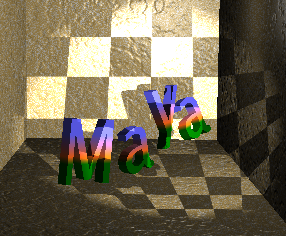
If you decide to map a texture that has color (such as the Stucco texture in the following example), change the texture’s color to black and white if desired.

- Shadow Rays
-
Controls the graininess of soft shadow edges. Increasing the number of Shadow Rays also increases rendering times, so set it to the lowest value that produces acceptable results. The slider range is 1 to 40. The default setting is 1.