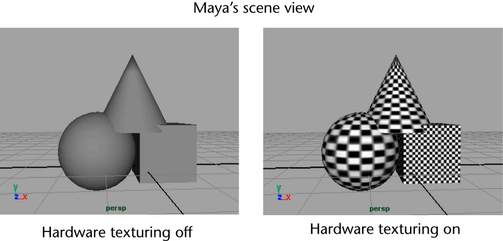
Hardware texturing, which you can easily turn on or off, lets you see approximations of the textures, lights and objects in your scene.
What you see depends on your Viewport 2.0 settings and per-object settings. What you see is not necessarily what appears in the final render, but it gives you a good idea.
To see textures, lights, and objects in the viewport
- In the viewport panel menus, select Shading > Smooth Shade All.
- Select Shading > Hardware Texturing (or press the hotkey 6).
- To use the lights in your scene instead of the default lighting, select Lighting > Use All Lights (or press the hotkey 7).
Tip:
To see the resolution boundaries in the viewport, turn on the Resolution Gate. For more information, see Turn scene view guidelines on or off.