To create the State Settings node, select Settings > Toggle Advanced Mode from the ShaderFX menu bar to enable advanced mode, then select Hw Shader Nodes > Core > State Settings. This node allows you to specify the render state for various passes or draw calls. For example, you can set whether Wireframe Mode should be enabled, whether Depth Write should be disabled, and so forth. To set these states, connect a Bool Value node to each input port.
For an example of how this node is used, create an object, and assign to it a ShaderfxShader node. Press 6 in the viewport to change to textured mode.
- Click
Open ShaderFX to open the ShaderFX editor.
Three nodes are created and appear by default: Color, TraditionalGameSurfaceShader and Material.
- Select Settings > Toggle Advanced Mode to enter advanced mode.
- Click the
Group
 icon on the Material node to see its node network.
icon on the Material node to see its node network.
- Click the
Group
 icon on the ColorPass node to see its node network.
icon on the ColorPass node to see its node network.
The State Settings node acts as an input to the ColorPass node.
Three Bool Value nodes provide input values to the Wireframe Mode, Depth Write and Depth Test ports, respectively.
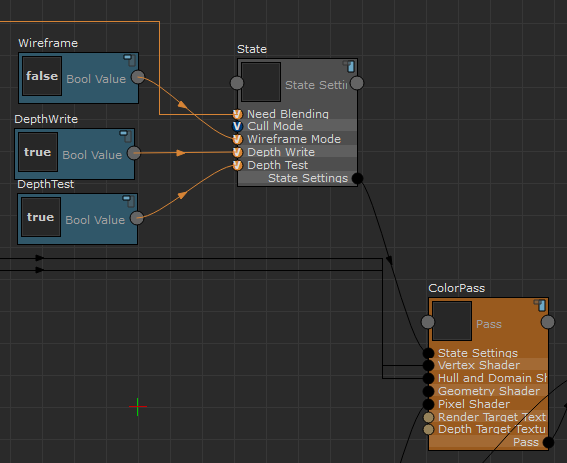
Now if you change the input value of Wireframe Mode from false to true, for example, the object draws in wireframe mode in the viewport.