The Falloff setting controls the profile (cross-section) of the sculpting tools and several UV tools. The falloff curve determines how the tool strength diminishes from the center towards its outer edge.
Depending on how you set the falloff, your strokes can feather off gently, blending smoothly with the surrounding surface, or appear with a sharp edge. These examples show different falloff curves and the resulting sculpting tool stamp on the surface. The falloff curve is always symmetrical.
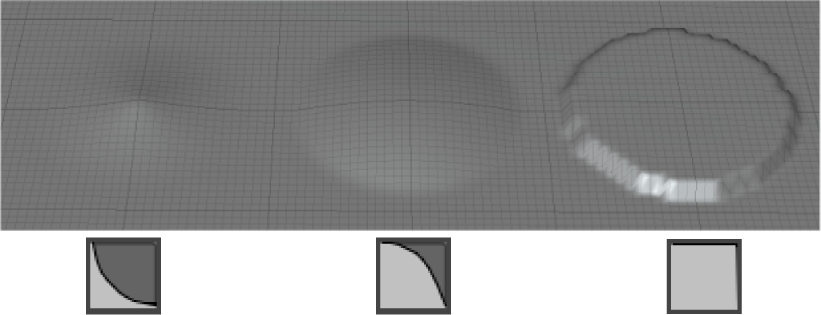
To adjust the shape of the falloff curve
- Select the tool you want to modify.
- In the Tool Settings window, expand the Falloff section.
- In the
Tool Settings, use the curve image to add, delete, and drag curve points to adjust the shape of the curve:
Tip: For an expanded view of the curve, click
 next to the falloff curve image to open a larger
Falloff Curve editing window.
next to the falloff curve image to open a larger
Falloff Curve editing window.
- To move points, drag them.
- To insert new curve points, click anywhere on the curve when the cursor displays an add symbol
 .
.
- To delete points, click the corresponding delete handle
 at the bottom of the curve view, or Ctrl-click points directly. (The cursor displays with a red x
at the bottom of the curve view, or Ctrl-click points directly. (The cursor displays with a red x
 when deleting points.)
when deleting points.)
To help you distinguish between points that are close together on the curve, the delete handles display in shades of grey. The darker the delete handle, the higher the point on the Y-axis.
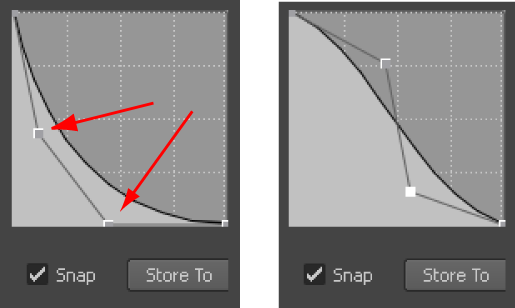
- (Optional) Click Save Custom Curve to save your falloff curve as a Custom Curve preset.