Use the following options to set what happens when you select Surfaces > Bevel.
- Attach Surfaces
-
This option attaches each part of the bevel surface. If off, the surfaces are not attached. For example, if Attach Surfaces is off and you create a bevel with Bevel set to Both, three surfaces are created. These surfaces are independent and can be selected and modified as such.

- Bevel
-
Specifies whether the beveled surface area is applied to the top, bottom, or both sides of the original curve or isoparm. The following example uses a NURBS circle primitive curve using each method.
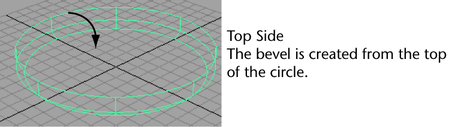

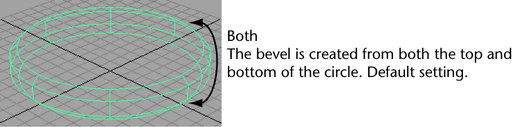
 Note:
Note:Setting the Bevel option to Off disables the bevel option controls (Bevel Width, Bevel Depth, Bevel Corners, and Bevel Cap Edge). If you do this, you can use Bevel for simple extrusions.
- Bevel Width
-
The Bevel Width value specifies the initial width of the bevel as viewed from the front of the curve or isoparm.
- Bevel Depth
-
The Bevel Depth value sets the initial depth of the bevel part of the surface. The combination of Bevel Width and Bevel Depth sets the bevel angle.
- Extrude Height
-
The Extrude Height value specifies the height of the extruded portion of the surface, not including the bevel surface area.
- Bevel Corners
-
The Bevel Corners options specify how corners in the original construction curves are handled in the beveled surface. Note that if the curves are degree 1 or 2, the bevel’s surface is cubic (degree 3).
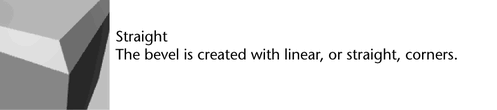

- Bevel Cap Edge
-
The Bevel Cap Edge options set the shape of the beveled part of the surface.

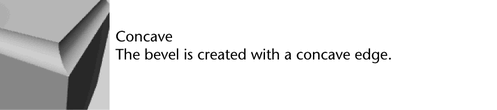

Use Tolerance
The Use Tolerance options let you create a bevel within a specified tolerance of the original input curves.
- Global tolerance
-
When this option is set, Maya uses the Positional value in the Settings part of the Preferences window.
- Local tolerance
-
Local tolerance lets you enter a new value to override the value in the Preferences window.
Curve Range
Use the Curve Range options if you are creating a bevel from a curve.
- Complete
-
This option uses the entire curve for the bevel operation.
- Partial
-
This option lets you use a segment of the curve for the bevel.
- Output Geometry
-
Specifies the type of geometry created. (Subdiv means subdivision surfaces.)
- Input Curve
-
The Input Curve information is read-only. It gives you access to the history of the curves or isoparms you used to create the bevel surface. Click the arrow buttons to select the curve and open its section of the editor.