Add an edge loop that runs across the entire mesh
To create an offset edge loop
- In the scene view, select the polygonal mesh.
- From the Modeling menu set, select .
The Offset Edge Loop Tool options window appears.
- Set the following options, then click Enter Tool and Close.
- Tool Completion = Automatically
- Click an edge on the polygonal mesh where you want the new edge loops to be offset from. Do not immediately release the mouse button. Tip: To quickly insert edge loops with edge flow, temporarily activate Insert with edge flow by holding Shift each time you select the edge(s) where you want the edge loops to be offset.
A pair of green dotted edge loop preview locator lines appear on the mesh parallel to and on either side of the edge you clicked. The edge loop preview locator indicates where the new edge loops will be inserted across the mesh once you release the mouse button.
- Depending on the orientation of the edge loop on the mesh, drag your mouse in either a side to side, or back and forth motion to position the preview locators.
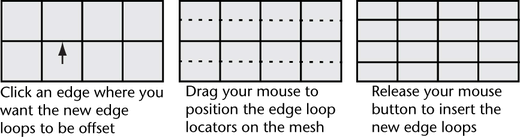
- Release the mouse button when you have positioned the edge loop preview locators in the desired location.
The new edge loops are inserted on the polygon faces associated with the edges you selected. The original edge loop remains selected so you can perform additional operations on it. For example, select the Move Tool to move the selected edge loop, select to extrude the selected edge loop, or convert the edge loop selection to faces.
- When you have completed the desired edge loop offsets, do one of the following to exit the tool:
- Choose the Select Tool in the Toolbox (Hotkey: q).
- Choose another tool or feature that performs the next operation on the selected edge loop.