Optimizing UVs evens out the spacing between UVs on a mesh, fixing areas of distortion (overlapping UVs). For example, you can untangle interior UVs in combination with the Map UV Border command. You can begin by mapping the UVs to a border (either a square or a circle), and then relax the UVs to even out the spacing of the UVs.
To relax UVs using the Optimize command
- (Optional) In the
UV Editor toolbar, turn on the distortion shader (
 ). See
Identify UV distortion.
). See
Identify UV distortion.
This shades areas of your UV mesh that are squashed or stretched, making it easy to identify areas that you need to optimize.
- Select UVs you want to optimize.
- In the
UV Toolkit, select
(or alternatively
from the menu bar to adjust options).
Tip: You can apply the Optimize command multiple times to repeatedly relax the selected UVs.
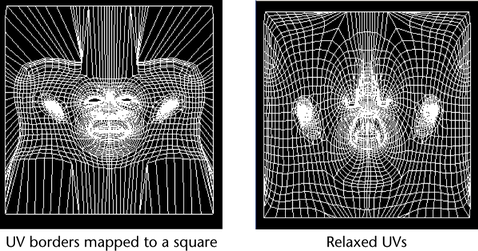
- Alternatively, you can select
(or alternatively
from the menu bar) and then use the brush to interactively paint over specific regions you want optimized.
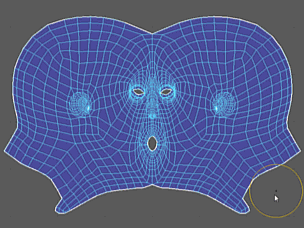 Note: You can quickly switch between the Unfold and Optimize Tool in the Tool Settings.
Note: You can quickly switch between the Unfold and Optimize Tool in the Tool Settings.