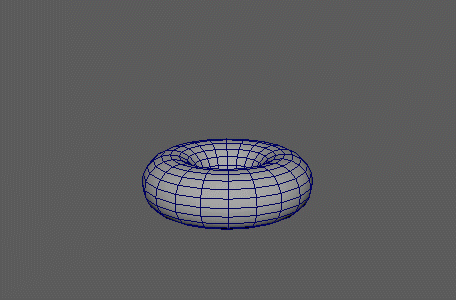
Extracts a mesh's faces and transforms them according to existing MASH points. The extraction process is different from a typical
Extract command, as faces are not actually separated in the DAG. As a result, the model's smooth shading is retained.
Note: Generally you'll want the number of points in the MASH network to be equal or exceed the number of faces in the exploding mesh. Faces without a corresponding point to transform to will bunch up.
Note: When using this node, make sure that
Evaluation Mode is set to
DG in the
Animation Preferences.
Explode Node
- Threshold
- Determines the minimum distance (in world units) that a face needs to have moved before it will be extracted from the mesh. Higher thresholds will cause faces to snap off the mesh more abruptly at a further distance, rather than smoothly over that same distance.
- Enable Position, Enable Rotation, Enable Scale
- Determines which of the points' transform values the exploded faces will inherit.
- Exploding Mesh
- Displays the polygon mesh to be exploded. You can middle-drag a mesh into this field or right-click to connect the selected mesh. If a mesh is already connected, you can also right-click to remove or show it in the Outliner.
Strength
- Scale to Zero
- Simultaneously scales the mesh faces as strength values are increased. Useful for creating transition-in type effects.
- Strength
- Fades the faces' transition from their start configuration to exploded configuration.
- Random Strength
- Fades the randomization effect of the faces' transition from their start configuration to exploded configuration. Note that unlike most other MASH nodes, at least some randomization is required to see any effect of the explosion (i.e. a value greater than 0).
- Step Strength
- Turns the node's effect on one face at a time.
- Strength Map
- Determines the input file (2D texture, animated texture, etc) that controls the node's effect.
- Map Projection Axis
- Determines the axis along which the Strength Map is projected.
- Map Helper
- Displays the object being used to interactively place the
Strength Map in the scene. You can right-click the field to create a new helper object (a plane) if none exists. You can also middle-drag a mesh into this field or right-click to connect a selected mesh. If a mesh is already connected, you can also right-click to break its connection or show it in the Outliner.
Note: For the best results, assign the same texture to both the Strength Map and the Map Helper (this automatically happens when creating a new helper object).