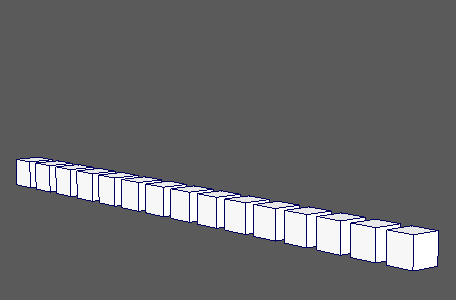
Allows you to inherit the animation of an object, then offset it in time.
MASH Delay
- Delay Mode
- Sets the delay method. Options include:
- Normal: Delays the effects of the connected nodes in the network per object instance.
- Follow the leader: Sets the object instances to follow a leader object on a delay.
- Time Step
- Controls the total time of the delay (in frames).
- Time Variance
- Controls the amount of randomization added to the time step on an object by object basis.
- Time Offset
- A backward offset for the time step.
- Delay Position, Delay Rotation, Delay Scale
- Specifies the channels to delay.
Leader
Allows you to set an object for the MASH network to follow when Delay Mode is set to Follow the leader.
- Target
- Displays the object for the network to follow. You can assign the currently selected object either by middle-dragging it to this field or by right-clicking the field and clicking Connect.
Strength
- Strength
- Fades the node's effect for all the objects at the same time.
- Random Strength
- Smoothly fades the node's effect on all the objects in a random order.
- Step Strength
- Turns the node's effect off one object at a time.
- Strength Map
- Determines the input file (2D texture, animated texture, etc) that controls the shape of this node's effect.
- Map Projection Axis
- Determines the axis along which the Strength Map is projected.
- Map Helper
- Displays the object being used to interactively place the
Strength Map in the scene. You can right-click the field to create a new helper object (a plane) if none exists. You can also middle-drag a mesh into this field or right-click to connect a selected mesh. If a mesh is already connected, you can also right-click to break its connection or show it in the Outliner.
Note: For the best results, assign the same texture to both the Strength Map and the Map Helper (this automatically happens when creating a new helper object).