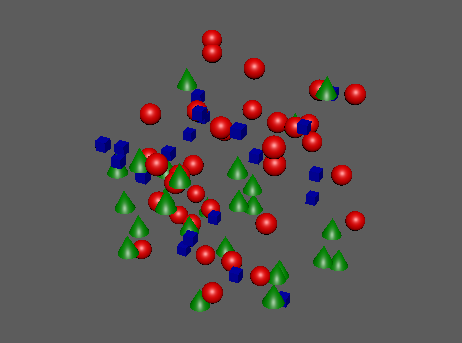
Allows you to assign different objects to MASH points.
Note: Should be added to the Instancer's ID channel.
ID Node
- ID Type
-
The type of ID distribution. Options include:
- Linear: Increments the ID of each object by 1. Loops if there are not enough objects.
- Random: Each object gets a random ID. You can adjust the probability of certain IDs of certain IDs showing up over other IDs using the Probability Ramp.
- Cycle: IDs are incremented per frame.
- Fixed: Each ID is the same.
- ID Count
- Specifies how many object IDs to issue. By default, this is set automatically based on the ID Type, though you can right-click and break the connection to set it manually.
- Random Seed
- Changes the randomization when ID Type is set to Random.
- Fixed ID
- Sets a specific ID number when ID Type is set to Fixed.
Cycle Options
- Loop Type
-
Determines how animations on each object will cycle. Options include:
- Normal: The ID's animation will loop.
- Stop At End: Each ID's animation stops when the cycle runs out of objects.
- Oscillate: The ID's animation will reverse once it gets to the end of the sequence.
- Randomize Cycle Start Points
- Staggers animation start points. Does not work whenID Type is set to Random.
- Cycle Gap
- Changes the randomization when ID Type is set to Random.
- Random Start Limit
- The maximum number of frames between the first and last objects starting their cycle.
- Time Scale
- A multiplier for the current Time. Use this to fine tune calculations based on the current Time.
- Time
- Displays the current frame being used in cycle calculations.
- Use Probability
- Turn this on to control the likeliness of a point being assigned a specific ID according when ID Type is set to Random. Probability is controlled via the Probability Ramp. If this is turned off, then all points will have an equal chance of being assigned any ID.
Strength
- Strength
- Fades the node's effect for all the points at the same time.
- Random Strength
- Smoothly fades the node's effect on all the points in a random order.
- Step Strength
- Turns the node's effect off one point at a time.
- Strength Map
- Determines the input file (2D texture, animated texture, etc) that controls the shape of this node's effect.
- Map Projection Axis
- Determines the axis along which the Strength Map is projected.
- Map Helper
- Displays the object being used to interactively place the
Strength Map in the scene. You can right-click the field to create a new helper object (a plane) if none exists. You can also middle-drag a mesh into this field or right-click to connect a selected mesh. If a mesh is already connected, you can also right-click to break its connection or show it in the Outliner.
Note: For the best results, assign the same texture to both the Strength Map and the Map Helper (this automatically happens when creating a new helper object).