You can turn view guidelines on or off so that you can correctly determine safety boundaries for certain types of information: safe action and text for TV broadcasts, or render borders.
Display view guides to correctly determine safety boundaries for certain types of information: safe action and text for TV broadcasts, camera aperture, or render borders.
Select View > Camera Settings and enable the guides you want to display. You can also do this via the camera's Attribute Editor (View > Camera Attribute Editor > Display Options).
You can display more than one guide at the same time. The following describes a few of the available guides.
Resolution Gate
The dimensions of the Resolution Gate represent the rendering resolution (the region to be rendered). The rendering resolution values are displayed above the Resolution Gate in the view. You can change these dimensions in the Image Size section of the Render Settings window.
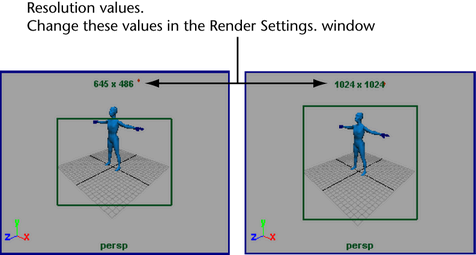
Enabling this option displays the renderable area for the current resolution specified in Render Settings window. This often specifies a more exact rendered image than the Film Gate option. Also sets the camera Overscan attribute to 2.0, so that more area outside the specified resolution can be viewed.
See Camera Settings options for more information.
Film Gate
Displays a border indicating the area of the camera’s view a real-world camera records on film. The dimensions of the film gate represent the dimensions of the camera aperture.
The film gate does not represent the render region. You can customize the region using the Camera Aperture and Film Fit attributes in the camera Attribute Editor. You can also set the rendering resolution using the Image Size options in the Render Settings window, and choose to lock the Device aspect ratio, or set the Device aspect ratio attribute.
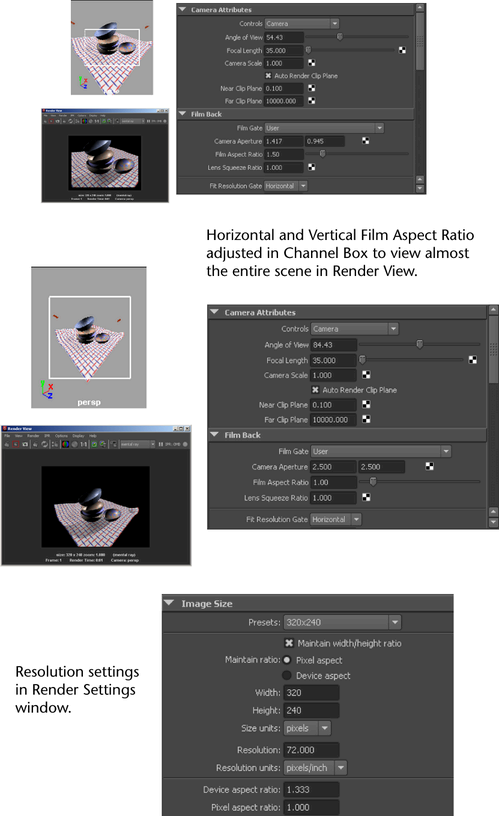
See Camera Settings options for more information.
Safe Action
Turn this option on to display a box defining the region that you should keep all of your scene’s action within if you plan to display the rendered images on a television screen.
To learn more about the safe action and safe title borders, see Show safe display regions for TV production.
Safe Title
Turn this option on to display a box defining the region that you should keep all of your scene’s text (titles) within if you plan to display the rendered images on a television screen.
To learn more about the safe action and safe title borders, see Show safe display regions for TV production.