In this scene, there are three objects. Select Panels > Layouts > Two Panes Side by Side to view the perspective view and stereoscopic view simultaneously.

To create a stereoscopic camera, do as follows:
- Select Create > Cameras > Stereo Camera to create a new stereo camera. Note:
You can also create a stereo camera by selecting Stereo > Create > Stereo Camera.
An icon with three cameras appear, indicating that a stereo camera has been created.
Tip:It is best to set up the scene first with your objects, then create a stereoscopic camera.
- In the left pane, from the Panel menu, select Panels > Stereo > stereoCamera to switch to stereo mode and view the scene from the center camera.
- You can switch between different viewing modes such as Horizontal Interlace or Anaglyph by selecting Stereo > <viewing mode>. In this example, we will work in the Anaglyph viewing mode.
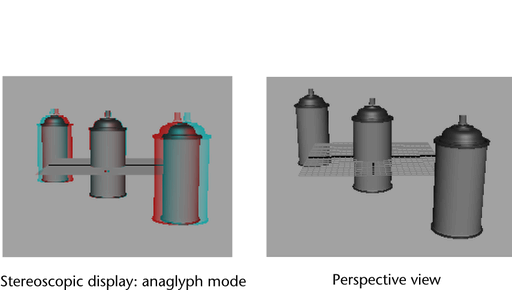
You may want to change your background color by selecting Stereo > Background color to have a better view in stereo mode.
You have now created and named a stereoscopic camera for your scene. In the next steps you will be adjusting the attributes of the cameras to fine tune the anaglyph effect.
Please see http://www.autodesk.com/hardware for the stereoscopy qualification chart for Maya for Windows.
Editing the attributes of the stereoscopic camera
Here are some general guidelines for tweaking the attributes of the stereoscopic camera:
- To view the Zero Parallax Plane, enable the Zero Parallax Plane attribute.
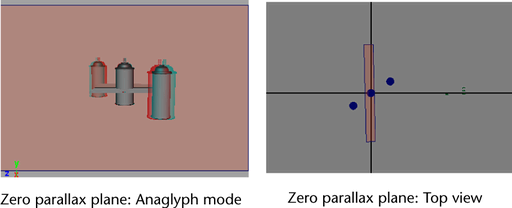
- To view the Safe Viewing Volume, enable the Safe Viewing Volume attribute. The Safe Viewing Volume shows you the volume of what your camera is encompassing.
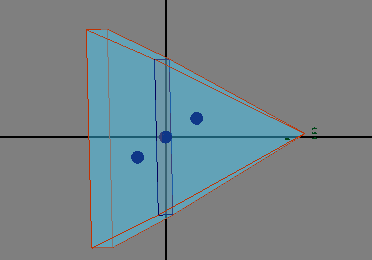
- Tweak the Interaxial Separation to move the cameras closer to or farther away from one another. Note:
You should re-adjust your Interaxial Separation if you change your output device, since the settings for one display method may differ from another.
- Increase the Zero Parallax to move objects further away from the camera. The 3D effect becomes less pronounced in this case. Decrease your Zero Parallax to move objects closer to the camera. You can see more depth if you do this.
In this example, the stereoscopic effect is the most realistic when the Zero Parallax Plane is in between the two objects.
 Note:
Note:In this example, the Anaglyph viewing mode is used, and the red/cyan colors are swapped for the object in front of the parallax plane and the object behind. For the object that is behind the zero parallax plane, the object appears in cyan/red. For the object that is in front of the zero parallax plane, it appears in red/cyan.
- You may need to re-adjust your camera attributes if you change the resolution of your output device.
- You can also increase the Far Clip Plane to increase the depth of the camera.