If you have more than one camera, you can switch the camera through which you are viewing the scene.
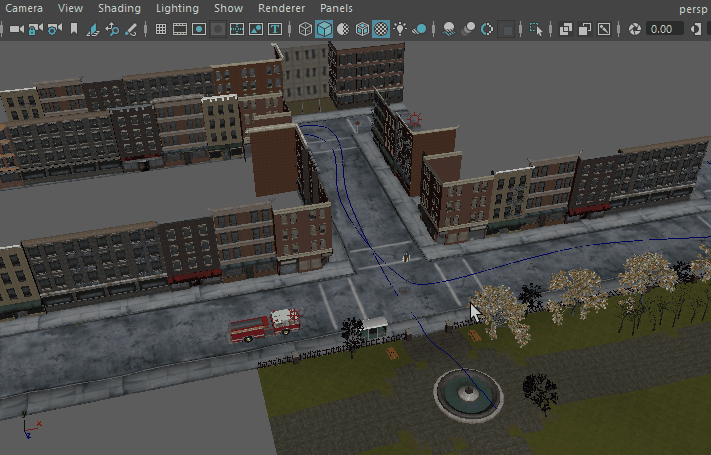
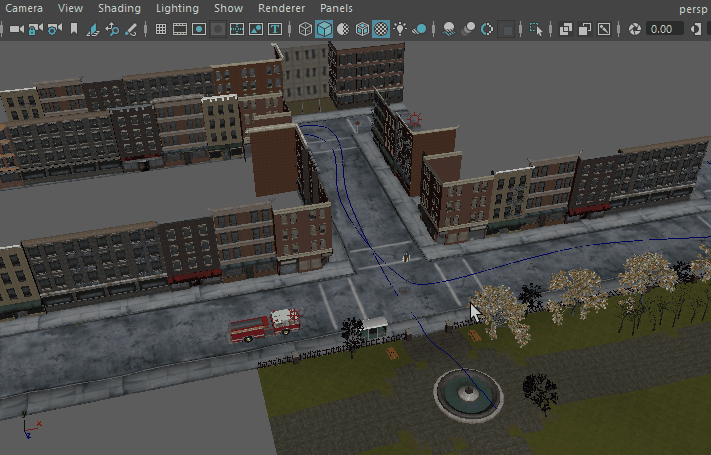
To look through a camera
- Do one of the following:
Tip:
Camera views are found in the
Panels menu that is located along the top of the scene view. If the
Panels menu is not visible, press
Shift+M to show or hide the
Panels menu.
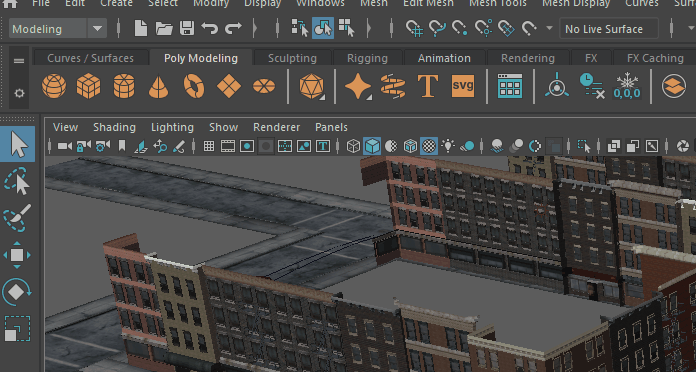
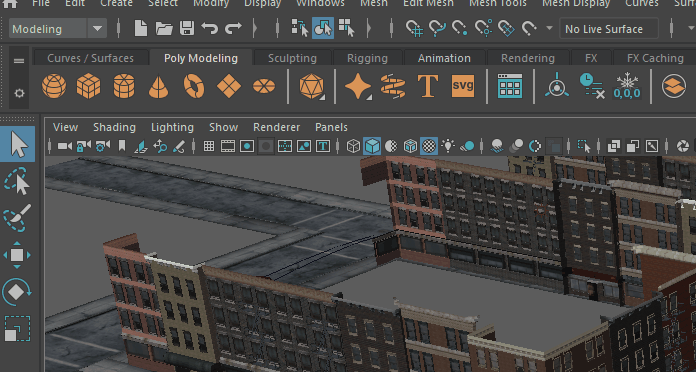
Note: Like cameras, an object's position in the scene will be affected by dollying, tumbling, or zooming while looking through it.