Specify numeric color values in a Color Chooser
When color management is enabled, Color Chooser windows and pop-ups let you specify numeric color values in different color spaces.
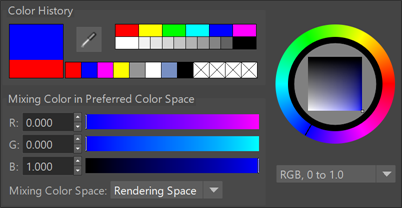
- When Mixing Color Space is set to Rendering Space, the numeric color values that you set are interpreted as already being in the Rendering Space set in the Color Management preferences . The View and Display transforms set in the preferences are applied to the color controls in the Color Chooser for display purposes, but the untransformed numeric values are stored as-is.
- When Mixing Color Space is set to Display Space, the numeric values are interpreted as being in the color space that corresponds to the View and Display transforms set in the preferences. In particular, note that temporarily changing the view using the Viewport 2.0 or the Render View toolbar does not change the transform used here. The inverses of the display and view transforms are applied to the numeric values in order to convert the values into the rendering space, and those rendering-space values are stored.
- When Mixing Color Space is set to Data, the raw numeric values are stored. This is similar to Rendering Space but the view transform is not applied to the color swatch or other controls.
- If you are using an OCIO configuration file that defines the color_picking role, that color space is the only one available.
For example, if your View transform is ACES 1.0 SDR-video, your Display transform is sRGB, and you are given exact sRGB values to use for a particular color, then you can set Mixing Color Space to Display Space and enter those values directly without worrying about how to convert them into your rendering space.
In any case, the stored numeric values are always interpreted as raw values in the rendering space. This means that the values might get interpreted differently if you change the Rendering Space in the preferences at a later time.
Inspect or pick colors with the Eyedropper
When color management is enabled and you move the Eyedropper tool over the image displayed in Viewport 2.0, the Render View, or the UV Editor, the displayed numbers reflect the color values of the rendering color space, that is, the raw color values before the view transform has been applied. On the other hand, the color swatch displays the resulting color in display space after the view transform has been applied.
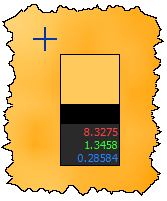
- Picking in the Render View, Viewport 2.0, or UV Editor selects the color values of the rendering color space.
- Picking anywhere else on your screen applies the inverse of the view transform to the selected color values. This results in the same color after the view transform has been re-applied for display. Again, note that the inverse of the view transform set in the preferences is used, not the view transform that you may have temporarily switched to in a viewport or in the Render View.
Show color-managed pots in the Attribute Editor
You can toggle to toggle the view transform on and off for solid colors and ramps in the Attribute Editor. This setting is stored in your user preferences. Solid colors and ramps use the View Transform set in the Color Management preferences — temporarily changing the view transform on the viewport or Render View toolbar has no effect on color pots in the Attribute Editor.
Color Chooser windows and pop-ups always use the view transform, even if Color Managed Pots has been turned off in the Attribute Editor.