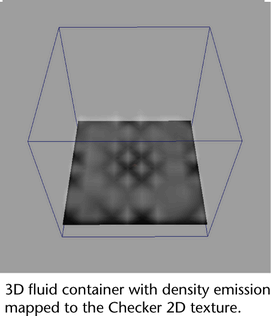You can control the emission of fluid properties by:
- Emitting fluid properties using either the Add or Replace methods.
- Emitting fluid properties using an 2D texture map.
Emission rate and method
You can scale the emission of the all contents in the fluid by adjusting the Rate (Percent) attribute. The combination of adjusting Rate (Percent) and the individual contents rate, such as Density/Voxel/Sec, sets the overall emission rate of each fluid property. Depending on the contents emission method, the combination of these settings affects the fluid contents in different ways.
For example, when Add is used as the emission method, Rate (Percent) provides an additional control to scale all the fluid contents at the same time. When Replace is used as the emission method, Rate (Percent) determines the rate at which the fluid contents values move toward a fixed valued, which is determined by the contents/Voxel/Sec value. Note, that in this case, this fixed value is no longer considered a rate. For example with Density, Replace moves towards a final Density value rather than a Density/Voxel/Sec rate.
By default, Rate (Percent) is set to 100. Rate (Percent) also affects Emission Speed Attributes. See Emission Speed Attributes.
Emission Method
When you emit properties into a fluid container, you can use either an Add or Replace method to add density, heat, fuel, or speed. Add continually adds contents to the fluid container according the rate set by the contents/Voxel/Sec and Rate (Percent) values. For example, when emitting heat into a container using Add as the Heat Method, the temperature continually rises until the emission is stopped or until it is removed by Dissipation. Add is the default emission method and the method used in previous versions of Maya Fluid Effects.
Replace moves contents through the container towards a specified amount. This amount is set by contents/Voxel/Sec attribute and the rate at which this fixed amount is achieved is set by the Rate (Percent) attribute. If the contents/Voxel/Rate for a property, such as Density, is set to 0, then contents are removed from the container.
When heat is emitted into a container using Replace as the Heat Method, the heat value then specifies a target temperature that the emitter will try to achieve, much like a thermostat. If the current fluid temperature value is greater than this value then the fluid would cool until this value is achieved.
Some fluid settings, such as Dropoff, may affect the ability of the fluid to reach specified temperature value in one frame.
Emission maps
Using a Density, Heat, or Fuel emission map, you can map a 2D texture to control emitted, density, temperature, and fuel. To use an emission map, you must be using a Surface, Volume, or Curve emitter with your fluid. Emission maps are not supported for Omni emitters.
When a surface emitter is used, fluid emission is mapped using the surface object’s UV texture coordinates. When a volume emitter is used, fluid emission is mapped using a UV projection that matches the volume’s shape. For example, Cube volumes are mapped with planar projections, while Sphere volumes are mapped with spherical projections. Density, Heat, and Fuel emission values are multiplied by the texture values.