You can split your nCache clips to divide an object’s cached simulation into multiple, reusable cache clips.
You can not split a cycled nCache clip. You need to first merge the cycled cache clip before you can split it. See Merge nCaches.
To split nCache clips
- In the scene view, select the object whose cache clip you want to split.
- In the Trax Editor, select List > Load Selected Characters.
All the current object’s caches appear as clips in the track view.
- Select the cache clip that you want to split.
- Do one of the following:
- Drag the Trax current time indicator to the position on the cache clip where you want it to be split,
 -click the cache clip, and select Split Clip from the context-sensitive menu that appears.
-click the cache clip, and select Split Clip from the context-sensitive menu that appears.
The nCache clip is split at the current time indicator’s current frame and two cache clips appear replacing the selected cache clip.
- In the Trax menu bar, Select Edit > Split.
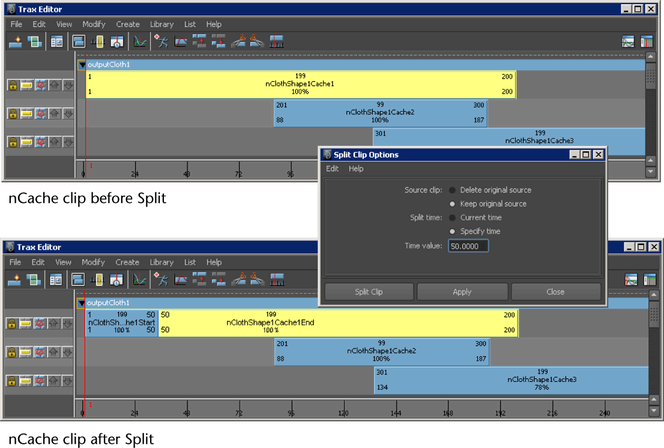
The nCache clip is split according to the current settings in the Split Clip Options window, and two clips appear replacing the selected cache clip. See Split in the Trax Editor Edit menu.
Tip:Rename the nCache clips that result from the Split cache clip operation to help you remember their original order.
- Drag the Trax current time indicator to the position on the cache clip where you want it to be split,