You can hold nCache clips to freeze the last simulated state in your cache clips for a fixed period of time.
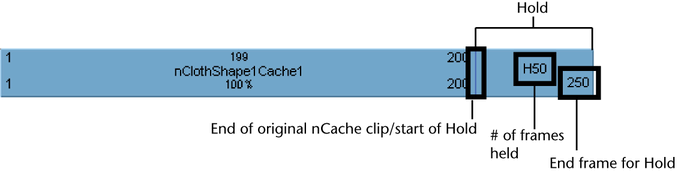
A hold is a part or an extension of an nCache clip where the last simulated state is held for a specified period of time. Holds are represented by the letter H.
Tip: You can not create holds before an nCache clip.
However, you can mimic a hold before an nCache clip by splitting the first frame from the cache clip, dragging it a few frames backward in time, and then creating a hold from the single frame to the beginning of your cache clip.
To hold nCache clips
- In the scene view, select the object whose cache clip you want to hold.
- In the Trax Editor, select List > Load Selected Characters.
All the current object’s caches appear as clips in the track view.
- Select the nCache clip you want to hold.
- Do one of the following:
 -drag the upper corner clip hotspot to create a hold after your cache clip.
-drag the upper corner clip hotspot to create a hold after your cache clip.
- In the Channel Box, set the Hold channel value for your cache clip.
See Hold.
To edit the number of frames an nCache clip is held
- Double-
 the number beside the H on the held part of your cache clip, type a new value for the number of frames you want the last simulated state in the cache clip to be held for, and then press
the number beside the H on the held part of your cache clip, type a new value for the number of frames you want the last simulated state in the cache clip to be held for, and then press  .
.