The attributes in this section define the basic characteristics of the fluid container.
- Keep Voxels Square
-
When on, Keep Voxels Square sets the container's original resolution based on the container's Resolution and Size values while maintaining square voxels in the local space of the fluid. When Keep Voxels Square is on, you can use the Base Resolution attribute to adjust the fluid X, Y, and Z resolution simultaneously.
Square voxels can provide better simulation and rendering results for your fluid object.
You can still have a final non-proportional placement for the fluid while using Keep Voxels Square if you transform the fluid rather than modifying its size and offset. If the fluid's Transform node has Scale X, Y, and Z values that are not proportional, the container's voxels will only be kept square in the local space of the fluid, but not in world space. See Change fluid resolution.
If Auto Resize is on, Keep Voxels Square is on by default. If you open a fluid effect from a previous version of Maya, Keep Voxels Square is off.
- Base Resolution
-
When Keep Voxels Square is on, setting Base Resolution simultaneously sets the X, Y, and Z Resolution values of your fluid container. Base Resolution defines the container's resolution along the largest axis of the fluid. The resolution along the smaller dimensions is reduced to maintain square voxels. When you change the fluid's Size values, the fluid size will be in a non-proportional state until you have finished setting the size along each axis. This also means that as you set Size, the individual Resolution values will also be affected, and you need to reset them to the desired values. See Change fluid resolution.
- Resolution
-
Defines the resolution of the fluid container in voxels.
The default resolution is for 3D fluids is 10 10 10.
The default for 2D fluids is 40 40.
Higher resolutions produce finer detail, but increases simulation and rendering time.
Tip: Even if none of the fluid properties are defined as grids, increasing the resolution increases the quality of the rendered fluid. - Size
-
Defines the size of the fluid container in centimeters.
Tip: Make the size proportional to the grid resolution, even if you do not use any grids to define property values (you use all gradient style values). For example, if the size is 10.0 5.0 2.0, then a valid resolution would be 40 20 8. If the size is not proportional to the resolution, then the quality will be higher looking down one axis than another.A 2D fluid with a depth (Z Size) of 0 will not render properly as a volume.
Boundary X, Y, Z
The boundary attributes control the way the solver treats property values at the boundaries of the fluid container.
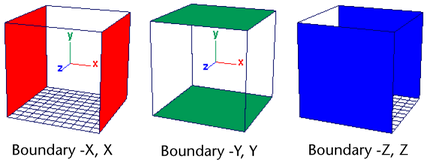
For each boundary select one of the following boundary definitions:
- None
-
Makes all boundaries of the fluid container open so that fluid behaves as though the boundary isn’t there.
- Both Sides
-
Closes both boundaries of the fluid container so they act like walls.
- -X, -Y, or -ZSide
-
Closes the -X, -Y, or -Z boundary, respectively, so it acts like a wall.
- X, Y, or Z Side
-
Closes the X, Y, or Z boundary, respectively, so it acts like a wall.
- Wrapping
-
Causes the fluid flowing off one side of the fluid container to enter at the opposite side. This can be useful if you want to have a windy fog, but you do not want to continually replenish the Density at the in-flowing regions.
Note:The fluid does not actually leave the container where there are no boundaries. It just appears to. Fluid can only exist inside a container.
- Use Height Field
-
(For 2D containers only.) Turn this option on to draw a 2D surface as a height field rather than a flat plane. This is useful for generating effects such as foam on a cappuccino or boat wakes.
This option affects both surface shaded renders as well as normal volume renders. (Remember that 2D fluids are really 3D fluids. The dynamic grid and textures are defined in 2D and projected onto the 3D volume.)
When Use Height Field is on, Opacity is reinterpreted to mean the height of a uniform opacity. This offset is in the Z axis coming out of the fluid. An Opacity value of 0.0 means a height of 0 and an Opacity value of 1 means the fluids fills up to the maximum Z boundary. The Z size of the 2D fluid is defined by the Size attribute.
The playback speed for Surface Render of 2D fluids is much faster if Use Height Field is on.