Software license configuration
The first step after installing your products, is to configure the software license using the License Configuration tool.
Note: If you choose not to complete the License Configuration following installation, you will see the Autodesk Let’s Get Started when you launch the product. Close the Let’s Get Started dialog and follow the steps below to set up your user environment.
Using the License Configuration tool
The License Configuration tool supports:
- Named User License
- Network License
| Named User License configuration | Network License configuration |
|---|---|
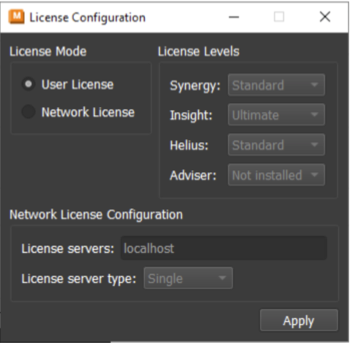 |
 |
The License Configuration tool can be accessed from the Windows Start menu, located in the Autodesk Moldflow Insight .
Named User License configuration
Once you activate the License Configuration tool, select the License Mode you wish to apply.
With the Named User license, the default licenses are:
- Synergy Standard
- Insight Ultimate
Click Apply to accept your Named User License setup and close the License Configuration tool.
Important: Both Synergy and Insight need unrestricted access to .api.autodesk.com. Starting with the 2023 Named User license, make sure to add .api.autodesk.com to your firewall exception list, or you may find yourself blocked when you try to sign in.
Network License configuration
Make sure that you have the following information at hand for the Network license configuration:
- Your Network license tier Subscription
- The Name (or IP address) for your Network license server
- Your License server type (Single, Redundant or Distributed)
To activate the Network License
- Select the Network License in the License Mode section.
- Choose the License level depending on your purchased license.
- In the Network License Configuration section, enter the license server name (or IP address)
- Define the license server type. Options include Single, Redundant, and Distributed.
- Click Apply to accept the settings and close the dialog.
Note: Take care when entering the server name and license level - the License Configuration tool does not check for errors.