In the following procedure, you create a Parent-Child relationship between the Servo arm and Mia’s shoulder.
To connect the extra limb to the character:
- In the Viewer window click the Display menu.
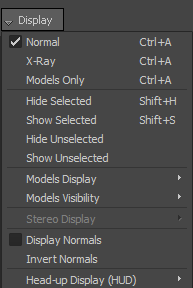
- Choose the X-Ray Display mode. Tip: To switch to the X-Ray Display mode, click in the Viewer window and press Ctrl-A until you are in X-Ray Display mode.
Pressing Ctrl-A multiple times toggles the Display mode between Normal mode, Models Only mode, and X-Ray mode.
- In the Character Controls window, ensure Mia is selected as the current character.
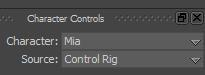
- In the Viewer window, change View to Schematic view.
- In the Viewer window, click the View menu.
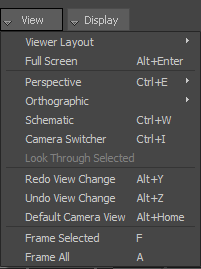
View menu options
- Choose Schematic.
Tip: To change View to Schematic, click the Viewer window and press Ctrl-W.The Schematic view does not show all the nodes.
- In the Viewer window, click the View menu.
- In the Schematic view, right-click to access the Schematic view context menu.
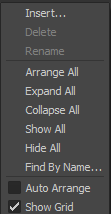
- Enable Auto Arrange and click Arrange All.
- Press A to see all the nodes.
Mia’s skeleton node hierarchy (Mia:Root) is displayed on the left, Mia’s Control rig node hierarchy (Mia_Ctrl:Reference) is displayed in the centre, and the Servo arm (ServoMaster) node hierarchy is displayed on the right( in the Schematic view).

- In the Viewer window, pan (
 or Shift-drag) and zoom in (
or Shift-drag) and zoom in ( or Ctrl-drag) on the ServoMaster (Servo arm) node hierarchy to the right.
or Ctrl-drag) on the ServoMaster (Servo arm) node hierarchy to the right. - Click the ServoMaster node.
The contour of the selected node is highlighted in green.
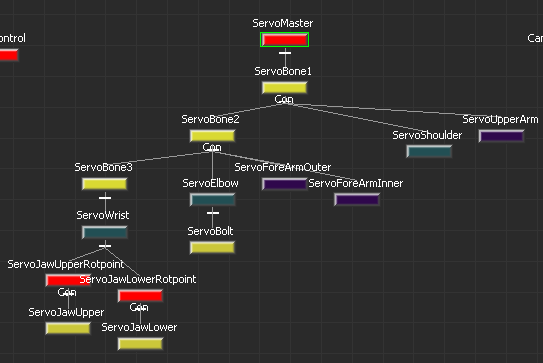
- Switch back to the Perspective
 Producer Perspective view.
Producer Perspective view. - In the Viewer window, click the View menu.
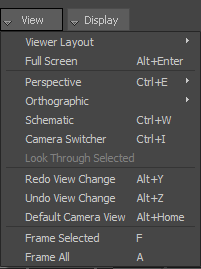
View menu options
- Choose Perspective
 Producer Perspective.
Producer Perspective.
Tip: Press Ctrl-W to switch back to the Producer Perspective view. - In the Viewer window, click the View menu.
- In the Viewer window, pan (
 or Shift-drag) and zoom in (
or Shift-drag) and zoom in ( or Ctrl-drag) on Mia's right shoulder.
or Ctrl-drag) on Mia's right shoulder. The Servo arm null is highlighted in green, indicating it is selected.
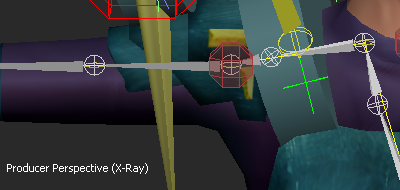
- In the Viewer window Toolbar, right-click the Selection mode tool (
 ) and choose Parent from the context menu. Note: To switch to Parenting mode, you can also use the P keyboard shortcut.
) and choose Parent from the context menu. Note: To switch to Parenting mode, you can also use the P keyboard shortcut. - With the Servo Master null still selected, click the Mia:RightShoulder bone.
The bone is highlighted in green as you parent the Servo arm.
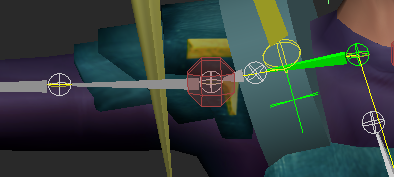
The Servo arm is shown parented to Mia's right shoulder.
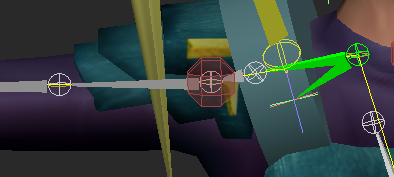
- Switch view back to Schematic (Ctrl-W).
Notice the ServoMaster node is parented to the Mia:RightShoulder node.
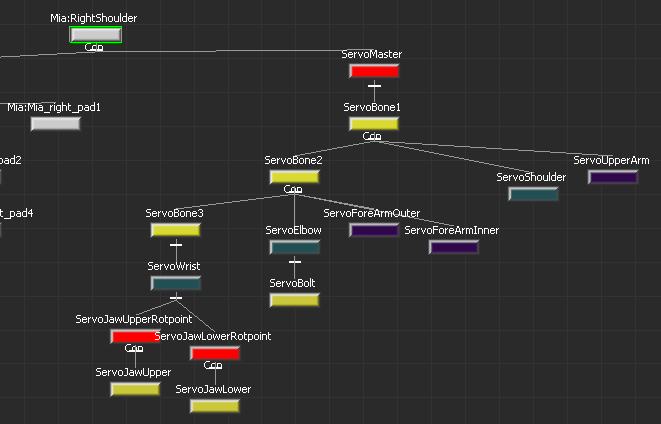
- Switch view back to Perspective
 Producer Perspective (Ctrl-E).
Producer Perspective (Ctrl-E). - In the Viewer window, select the Servo Control effector and then ensure you are still in Parenting mode (
 ).
). 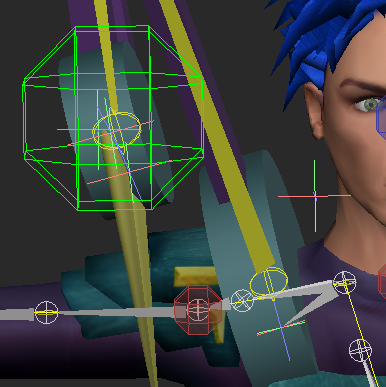
- Parent the Servo Control effector to Mia’s right shoulder bone.
- Switch back to Schematic view to verify the ServoControl node is parented to the Mia:RightShoulder node as shown in the following figure.
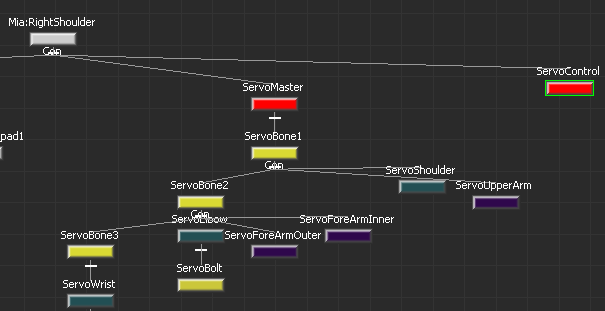
ServoControl effector node and ServoMaster node parented to Mia:RightShoulder node
See Prepare the scene.