This section explains how to use multiple joints to create a chain or string of objects.
To connect two objects in a simple joint relationship, see Creating a Joint reaction.
To create a string of beads:
- Create a group of spheres in a row in the Viewer window.
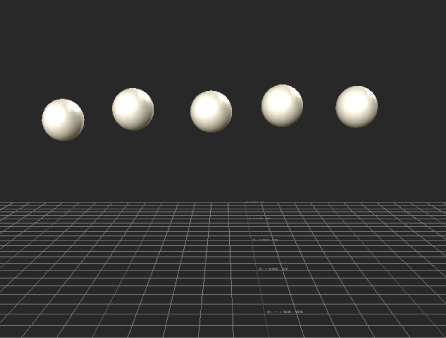
A row of spheres
- From the Asset browser Elements folder, double-click the Null asset, and then click between the beads in the Viewer window. Do this between each bead and press Enter when you finish.

Put Nulls between each sphere.
- Select the first bead and drag a Rigid body Physical Property on top of it.
- In the Physical Properties Setup pane, the Activation type to Passive.
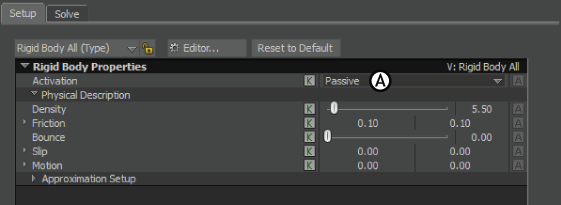
Setup pane A. Passive option
- Ctrl-click to select the remaining beads and drop a Rigid body Physical Property on them. This applies a rigid body to all the selected beads. Make sure the Activation type of these remaining beads is set to Active.
- In the Setup pane, expand Approximation Setup and deactivate the Correct Mass Center option.
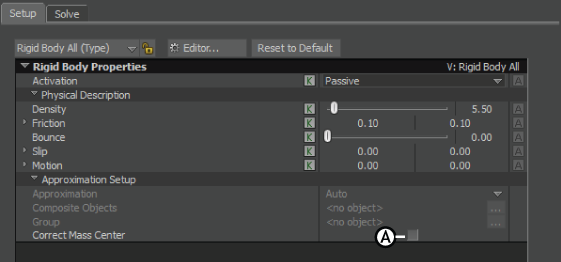
Setup pane A. Correct Mass Center option
- Select the nulls between the beads and drag a Joint Physical Property on top of them. Click Joints in the Scene browser to display the Joint properties in the Navigator window.
- Ctrl-click the top bead and then the second one to select them. Alt-drag them in the Null Joint Connections field.
- Repeat this for all the other beads, for example bead 2 and bead 3, bead 3 and bead 4, and so on.
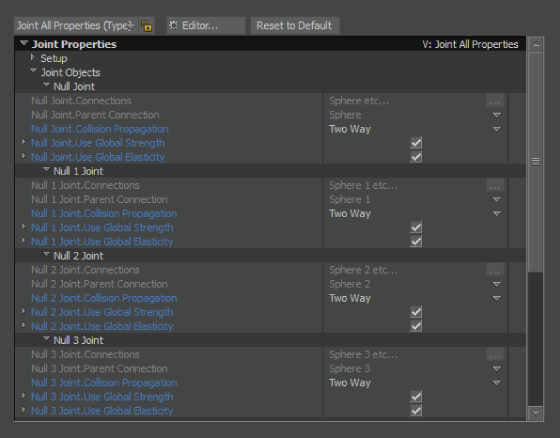
The Setup pane Null Joint settings.
- You should select the parent first and then the child nodes.
The Parent/Child order in a joint relationship is important as it defines how much reaction is carried through the chain. The Parent/Child relationships can also define the number of objects connected to the parent. For example, one parent object can have many children that are linked to it by a joint, however you cannot have one child with many parents as this creates solve conflicts.
- Drag a Physics solver into the scene from the Asset browser Solvers folder.
- In the Physics solver Solver window, click Online and Live.
Translate the top bead to see the other beads in the chain react. You can tweak the Joint settings to create different effects, such as an elastic or stiffness effect.

The beads swing.
Note: When you set the Physics Solver to Live, if you select an object that has a Physical property, such as Ragdoll, Rigid Body, or Joint attached to it, you must deselect the object, otherwise the object ignores the Physics Solver.This is because selecting the Physical property object when the Physics Solver is Live during recording re-evaluates the FCurves based on the Frame Rate shown in the Transport Controls.