In the following procedure, you characterize in MotionBuilder the 3ds Max Pepe character you saved in the previous procedure (Send a 3ds Max character to MotionBuilder) so you can animate it in MotionBuilder. The Pepe character is a 3ds Max biped, with a mesh and materials.
To animate a character, you need to characterize the character and then add a Control rig.
To characterize the 3ds Max character:
- Save the scene as Pepe_rigged.fbx. Note: Save the file to a directory other than the default MotionBuilder Tutorials directory to ensure you do not overwrite the original .fbx file.
- (Optional) In the Viewer window, select the View menu and choose Frame All.
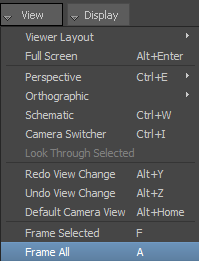
Viewer window View menu
Note: You can also position the cursor in the Viewer window and press A to frame all the character.You can now see all of the Pepe character in the Viewer window.
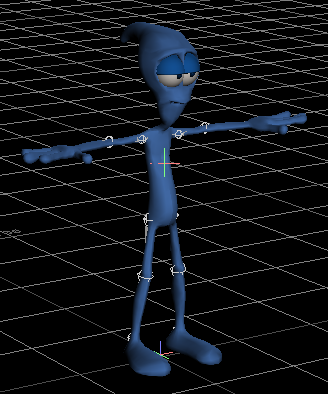
3ds Max Pepe character in MotionBuilder
- In the Viewer window, select the Display menu and choose X-Ray mode (Ctrl-A).
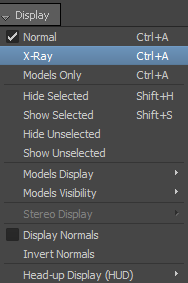
Viewer window Display menu
The X-Ray mode enables you to see the character's skeleton.
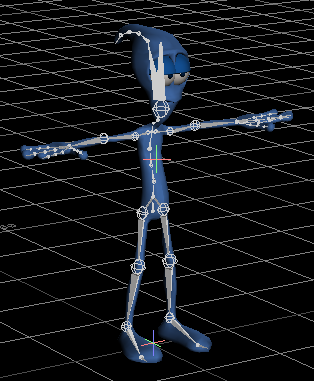
Pepe character displayed in X-Ray mode
- In the Character Controls window, click Skeleton to define your skeleton.
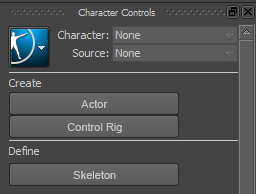
The Create Control Rig dialog appears.

- Click Define.
The Character Controls window displays a character representation in the Character Definition pane with a non valid characterization indicated by a red symbol (
 ) at the top right.
) at the top right. 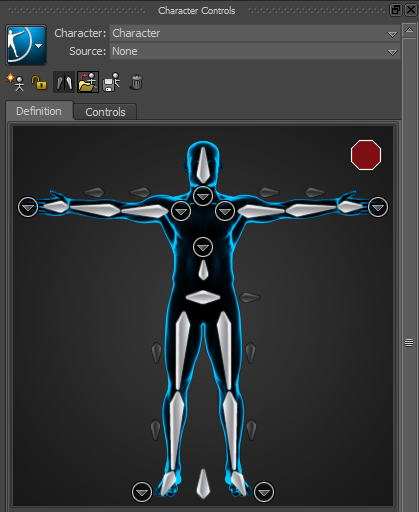
Character representation displays a non valid characterization
- In the Viewer window Camera View Navigation toolbar (
 ), drag the Zoom tool (
), drag the Zoom tool (  ) or Ctrl-drag to zoom in on the skeleton.
) or Ctrl-drag to zoom in on the skeleton. - In the Viewer window, select any bone.
- In the Character Controls window Definition toolbar (
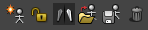 ), click the Load Skeleton Definition (
), click the Load Skeleton Definition (  ) option.
) option. The Load Skeleton Definition dialog appears.

Load Skeleton Definition dialog
The Template menu options lists the skeleton definition templates you can choose from to match your bone naming convention.

- Click the Template menu and choose the Biped template and then click OK.
In the Character Controls window, the Character representation in the Definition pane displays a yellow symbol (
 ) indicating problems have been detected with the characterization.
) indicating problems have been detected with the characterization. 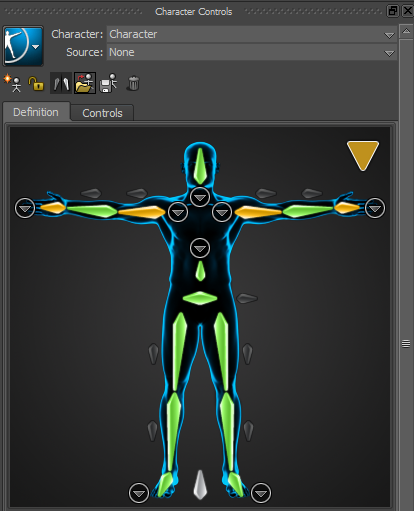
The issues with the characterization are described at the bottom right of the Character Definition pane. Hovering with your mouse over the yellow symbol also displays the issue(s).
In this example, the right and left hands and arms don't seem to be parallel to the X axis.
- In the Character representation Definition pane, click the right arm node.
The Definition pane displays the RightArm values.
values.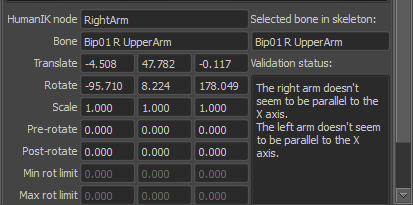
- In the Viewer window, click the View menu and choose Orthographic Producer Top (or press Ctrl-T).
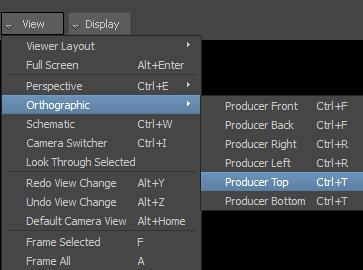
Orthographic Producer Top View menu option
- In the Viewer window Camera View Navigation toolbar (
 ), drag the Zoom tool (
), drag the Zoom tool (  ) or Ctrl-drag to zoom in on the biped.
) or Ctrl-drag to zoom in on the biped. - In the Viewer window toolbar to the right, click the Rotate tool (
 ) or press R to enable rotation.
) or press R to enable rotation. 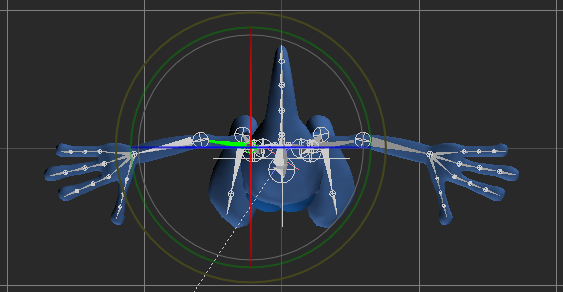
Pepe shown in X-Ray mode, in Producer Top view
- In the Viewer window, drag the outer Rotation manipulator (X, Y, Z) slightly towards the bottom until you see the Character representation display a valid characterization for the right arm and hand as shown in the following figure.
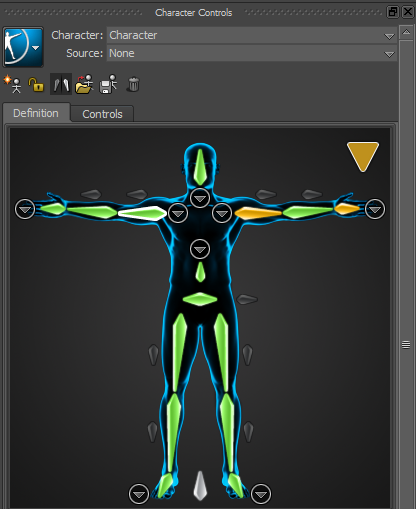
Right arm and hand validation is valid
- In the Character representation Definition pane, click the left arm node.
- In the Viewer window, drag the outer Rotation manipulator (X, Y, Z) slightly upward until you see the Character representation display a valid characterization for the left arm and hand.
The changes to the rotation values resolved the characterization issues and therefore, the characterization is valid.
The green symbol (
 ) indicates the characterization is valid.
) indicates the characterization is valid. - Save your work.
Now that the 3ds Max character is characterized, you can add a Control rig you can animate. Go to the next procedure: Add a Control rig to the characterized 3ds Max character.