This window appears when you render a take with SWF (Flash) selected in the Output Format field.
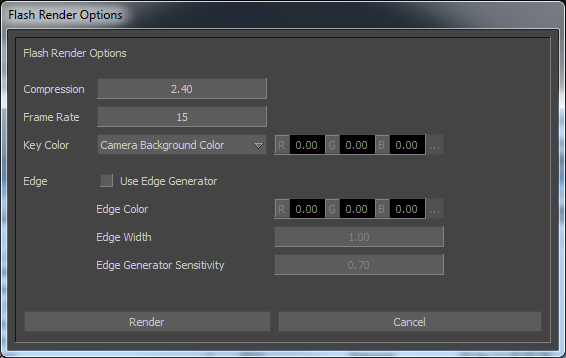
Flash Render Options window
This window lets you add internal and external edges to your character, set the compression and frame rates, and select the Key Color for your .swf file.
During rendering, Internal and External edges do not show in the Render Preview window, however, they do appear in the rendered clip.
Flash Renderer compression
The Compression field lets you define the compression factor for your .swf file. This compression rate also affects the error rate for lines in the rendered image.
A higher compression rate displays images with less linear definition, and produces a smaller file size. With a lower compression rate, the rendered lines better fit your curve region, but the final file size is significantly larger.
Flash Renderer frame rate
Use the Frame Rate field to set the frame rate per second for the output .swf file. The default frame rate is fifteen.
Flash movies typically use a frame rate of 12 frames per second. To achieve a similar frame rate, set MotionBuilder to 30 frames per second, and specify a step of 2 in the Step Time field. This forces the renderer to generate a frame at every second frame, resulting in a Flash movie with a frame rate of 15 frames per second.
Flash Renderer key color
Use the Key Color menu to select a color to be rendered as transparent. The Key Color menu contains the following options.
Camera Background: Renders the background color of the camera transparent. When this option is selected, any other objects or materials in your file that are the same color as the background color are also transparent in the output file.
Specific Color: Lets you define your own color to be interpreted as transparent using the RGB color value fields beside the Key Color menu.
No Color Key: Your file renders without a Key Color.
Flash Renderer Edge
The Edge area includes the Use Edge Generator option, as well as fields to define the Edge Color, Edge Width, and Edge Generator Sensitivity.
Activate Use Edge Generator to make the Render window analyze color differences so that borders are added between shaded areas in your scene.
Use Edge Generator uses the color difference between two regions to determine if an edge is displayed. The Edge Generator Sensitivity value lets you adjust at which point the color difference creates an edge.
Use the Edge Color fields to select the display color for Edge Generator borders.
Use the Edge Width field to define the Edge Generator border’s thickness.
Use the Edge Generator Sensitivity field to determine the degree of color variance required for a border to be added between two shaded areas. A lower value in this field results in fewer edges being added to your scene.