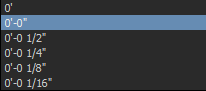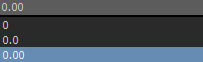The Preferences window include the Ruler preference settings.
The Ruler preference settings enable you to change the default Ruler display settings and the default measurement unit.
To access the Ruler preferences, do either of the following:
- Right-click the Ruler
 and choose Preferences from the context menu.
and choose Preferences from the context menu. 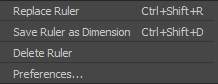
- From the menu bar, select Settings
 Preferences and in the Preferences window, click the Ruler preference option.
Preferences and in the Preferences window, click the Ruler preference option.

Ruler preferences
To change the Ruler default settings via the Viewer window:
- In the Viewer window, right-click the system Ruler object. A context menu displays.

- Choose the Path Options context menu to access the Ruler preference settings.
The Ruler preference settings can be accessed via the Path Options contextual menu.
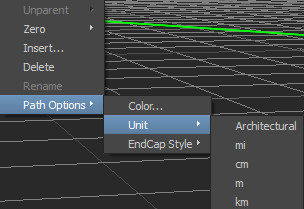

The following tables describe the Ruler preference settings.
| Ruler preference settings |
Description |
|---|---|
|
Color |
The Color setting enables you to change the default color of the system Ruler object (as displayed in the Viewer window) and to the highlighted object or element. |
|
End Cap Style |
The End Cap Style setting enable you to specify the end point style of the system Ruler object. |
|
End Cap Scale |
The End Cap Scale setting enable you to specify the size of the Arrow End Cap Style of the system Ruler object. The value can be set between 0.1 and 10. |
|
Font Background |
The Font Background settings enables you to change the background color of the unit measurement display of the system Ruler object. |
|
Font Scale |
The Font Scalesetting enables you to specify the size of the unit measurement display of the system Ruler object. The value can be set between 0.1 and 10. |
The Ruler measurement unit options include Architectural (feet and inches), mi (miles), cm (centimetres), m (metres), and km (kilometres). The default measurement unit is set to Architectural.

The default Ruler measurement unit precision is context sensitive based on the specified measurement unit option. The following table shows the precision measurement unit options based on the selected measurement unit.
| Ruler Unit Measurement options |
Ruler Measurement Unit Precision options |
|---|---|
|
Architectural |
|
|
mi |
|
|
cm |
|
|
m |
|
|
km |
|