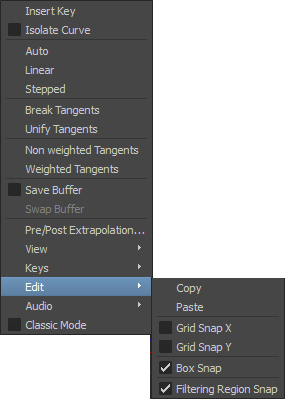
The following table describes the options in the Edit menu:
| Option | Description |
|---|---|
| Copy | Copies selected keyframes and stores them in memory for inserting into another location. You can also use the keyboard shortcut Ctrl-C to copy selections. |
| Paste |
Pastes a copied or cut selection into a selected area. If nothing is selected, the selection is pasted at the current time. You can also use the keyboard shortcut Ctrl-V to paste selections. The first keyframe of the copied or cut curve is pasted at the current timecode. All selected keyframes are pasted, preserving the shape of the copied or cut curve. Replacing a keyframe or keyframe region with a pasted selection deletes all keys within the region, and replaces the first key of the region with the pasted keyframe. When pasting a keyframe region on a keyframe, the first key of the region replaces the original keyframe. You can also cut, copy, and paste multiple function curves at the same time. This means that you can select X, Y, and Z function curves of an object, then copy and paste these curves to another object. Note: Activating the Paste Ripple option offsets keyframes that follow the paste according to the size of the pasted region.
|
| Grid Snap X | When dragging a keyframe selection, select this option to snap the selected region to the closest X grid lines, and to lock the value of the selected region. |
| Grid Snap Y | When dragging a keyframe selection, select this option to snap the selected region to the closest Y grid lines, and to lock the time of the selected region. |
| Box Snap | When dragging a selection, select this option to snap the selected region to the original lines of the region. These lines represent the original values before snapping was performed. |
| Filtering Region Snap | When filtering data, select this option to snap the selection to the closest keyframes within the selected region. |