You can analyze FCurve animation data so you can choose the best start and end points in your curves for creating animation loops. Use the Cycle Analysis tool to analyze animation data from input sources such as control rigs, characters driven by Flex Mocap, and skeletons driven by an Actor.
Cycle Analysis provides five comparison parameters: Pose, Root Rotation, Root Height, Root Direction, and Root Speed. The Cycle Analysis data can be saved to a file, and is both Take and Character dependent.
To analyze an animated frame
- In the Character Controls window, select a Character with animation.
- In the Transport Controls window, use the Zoom bar to specify the frame range you want to analyze.
- Drag the Timeline indicator to the frame you want to use as the starting point for the analysis.
- Click the
Cycle Analysis icon:
 .
.
The FCurves window displays the comparison parameters for the analyzed curve.
- To view the analysis, in the
FCurves window under
<charactername>_CA, select one of the following comparison parameters to plot its curve in the FCurves window:
- Pose —as a relative difference in percent or absolute difference in degrees.
- Root rotation—as a relative difference in percent or absolute difference in centimeters.
- Root height—as a relative difference in percent or absolute difference in degrees.
- Root X and Z direction—as a relative difference in percent or absolute difference in degrees.
- Root speed—as a relative difference in percent or absolute difference in centimeters per-second.
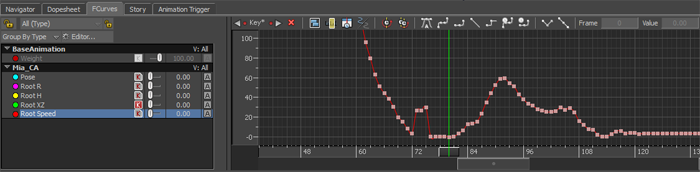
By default, the values represent the difference in the pose as a percentage from 0 to 100, where 0 means no difference to the target frame, while 100 means greatest difference to the target frame.
- (Optional) To see absolute difference values, do the following:
- In the Navigator, click the Properties tab,
- Under Settings, click beside a comparison parameter mode, such as Root Speed Mode, and select Absolute Difference (cm/s).
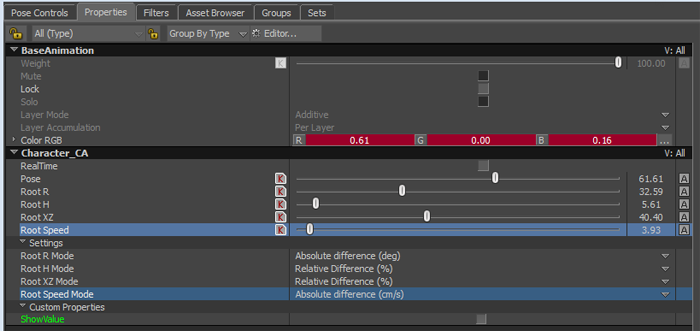
- (Optional) To analyze the curves as you drag the timeslider (scrub) along the timeline, turn on RealTime in the Properties tab under <charactername>_CA.